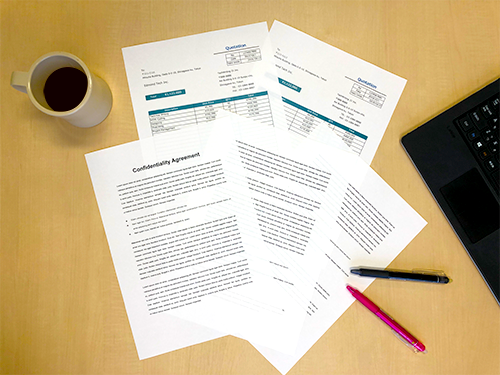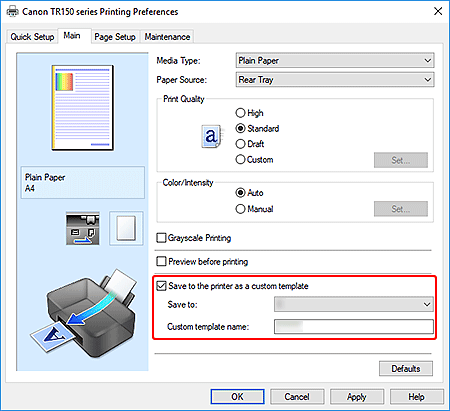Save and Print Your Own Templates
Save frequently used fixed forms as templates on the printer to print them quickly on the spot without starting up a computer.

![]() Recommended Use
Recommended Use
- Print quotes, blueprints, or other documents whenever you need them.
- If you made a mistake on an application form, print another copy quickly by simply selecting a template on the printer.
Items Required (Materials, Tools)![]()
- Inkjet paper
Learn how to save templates to the printer and print them.
Note: The following descriptions are based on TR150 series and Windows 10. The screens vary depending on the printer and operating system.
 Saving
Saving
-
STEP
1On your computer, open the printer's print settings screen.
Note: To open in Microsoft Word 2016, select File > Print > Printer Properties.
-
STEP
2Select the Save to the printer as a custom template checkbox, and then set Save to and Custom template name.
Specify other settings as needed.
For details, refer to the Online Manual.
-
STEP
3Perform printing to save the document to the printer.
Note: Performing printing here only saves the document as a template to the printer; it will not be actually printed.
 Printing
Printing
-
STEP
1On the printer's operation panel, select Custom Template Print, and then print the saved template.
For details, refer to the Online Manual.
![]() Complete!
Complete!![]()