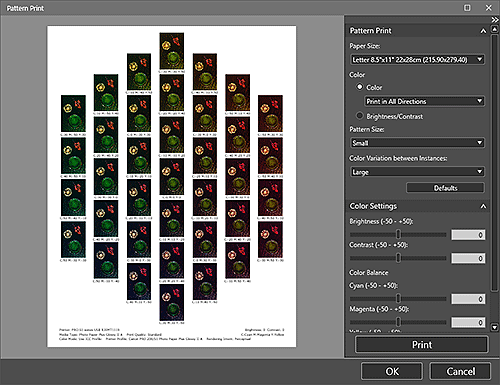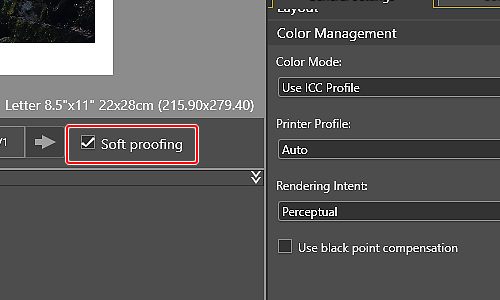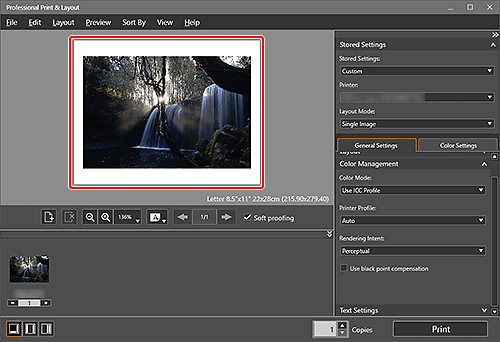Print with Impression Close to That on Monitor
Calibrate your monitor appropriately and use the free application "Professional Print & Layout" to print photos with impressions close to those on the monitor.
Note: If you cannot print with an impression close to that on the monitor
![]() Recommended Use
Recommended Use
- Print with an impression close to that on the monitor.
- Print as desired with simple print settings, without performing test printing.
- Print as expected with the desired color tone.

Items Required (Materials, Tools)![]()
 Professional Print & Layout application
Professional Print & Layout application- Inkjet paper (of the same type as that for final printing but of the size that supports Pattern Print)
 Procedure
Procedure
-
STEP
1Start Professional Print & Layout.
Download Professional Print & Layout
-
STEP
2Drag and drop the image you want to print to the Preview area.
-
STEP
3Select the Soft proofing checkbox.
-
-
STEP
4Check the color tone in the Preview area of Professional Print & Layout.
-
-
STEP
5Check settings and print.
![]() Complete!
Complete!![]()

![]() Tips
Tips
-
If you cannot print with an impression close to that on the monitor
By using an ICC profile provided by Canon or a media manufacturer or by using an ICC profile you have created, you can print with colors that match those on the monitor. If the print result is different from what is displayed in the Preview area, perform Pattern Print and adjust the color again, using the pattern as a reference.