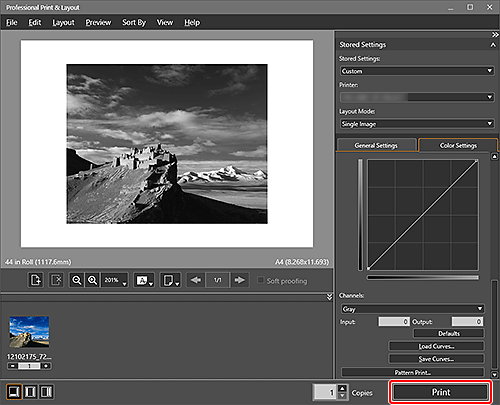Adjust Black and White Tone and Strength
Print your item like a silver halide photo by comparing multiple instances of the item in a test print.
![]() Recommended Use
Recommended Use
- Compare the print results before printing your item.
- Eliminate differences between the preview and print result.
- Adjust the black and white tone and contrast.
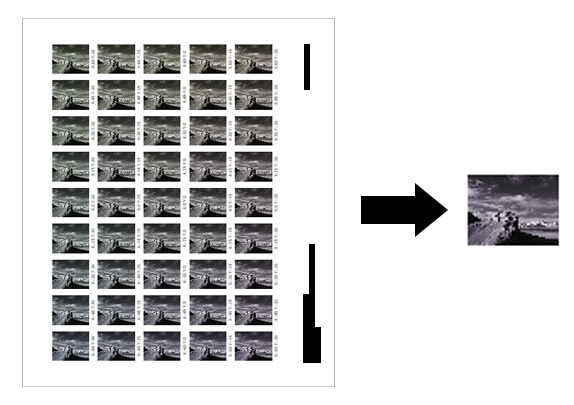
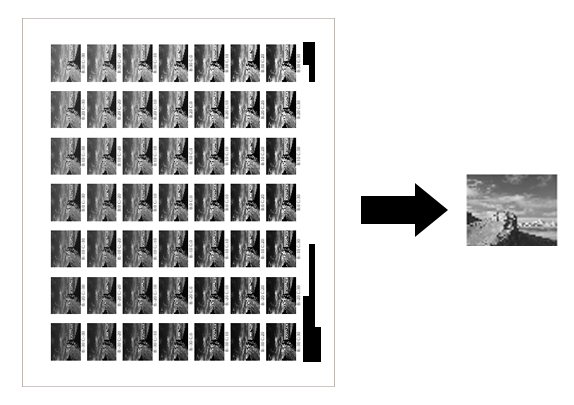
Items Required (Materials, Tools)![]()
 Professional Print & Layout application
Professional Print & Layout application- Inkjet paper of the same type you will print on, in a size supported by Pattern Print.
 Procedure
Procedure
-
STEP
1Start Professional Print & Layout.
Download Professional Print & Layout
-
STEP
2Print pattern.
For details, refer to the Online Manual.
 Tips
Tips- You can adjust the tone (warm black, pure black, or cool black) as well as the strength (hard or soft).
-
STEP
3Enter the values shown under the desired instance.
-
STEP
4Check settings and print.
-
![]() Complete!
Complete!![]()