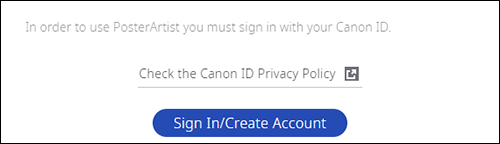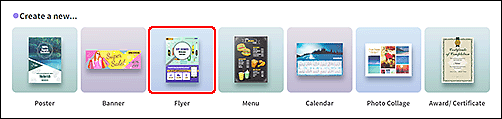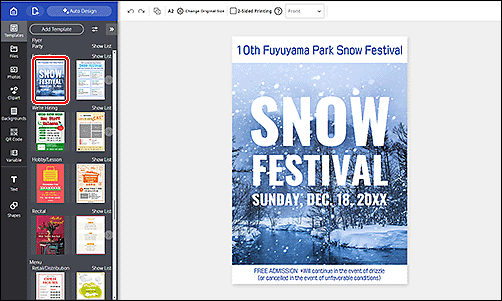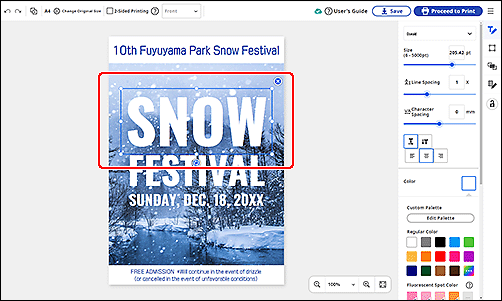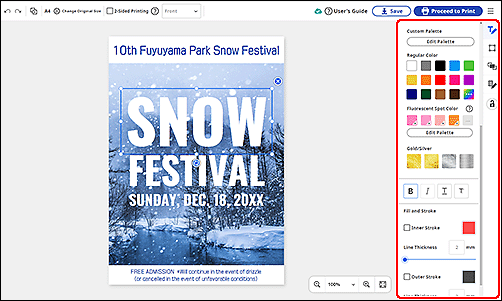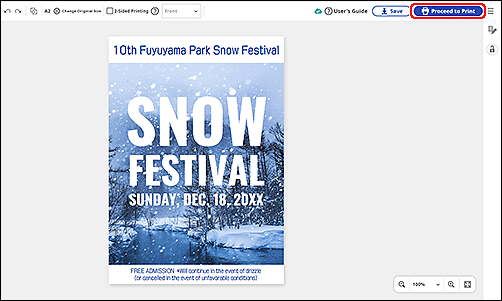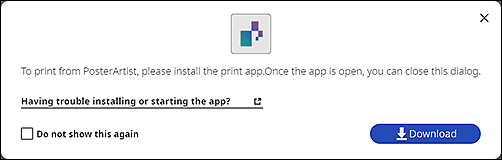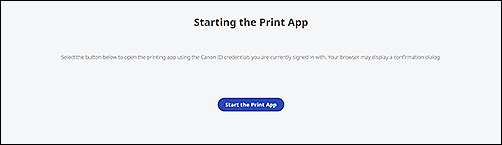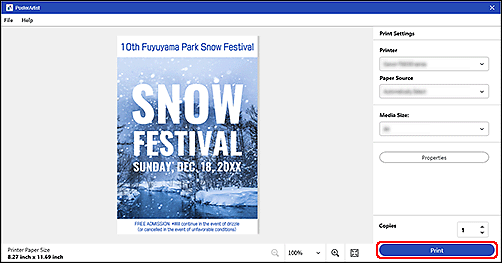PosterArtist Guide
PosterArtist is a free web service for creating flyers, posters, and calendars using a variety of design templates. The following describes the procedure for creating a flyer using a template.
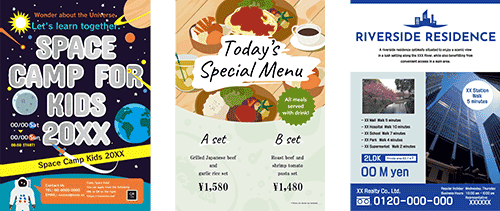
 Procedure
Procedure
-
STEP
1Open the PosterArtist site and log in
 Important
Important- Access the PosterArtist URL from Windows or macOS. It is not available on smartphones or tablets.
- The screens and view vary depending on your model and operating system.
- To log in, a Canon ID is required. If you do not have a Canon ID, please create a Canon ID account.
-
STEP
2From Create a new..., select Flyer
-
STEP
3Click the template you want to use
-
STEP
4Click and edit the title and body text
 Note
Note- You can change the text size/color and font type from the Edit menu.
-
STEP
5Click Proceed to Print to display the preview screen
 Important
Important- When printing for the first time, you must install the print application. Follow the instructions to install the print application.
- Click Download in the installation screen.
- When the application installation is complete, click Start the Print App in the authentication screen that opens in your default browser.
-
STEP
6Select the printer, paper source, and media size in the preview screen, and then click Print
 Note
Note- You can change the paper type in the properties screen displayed by clicking Properties.
Try it now
Access PosterArtist from here (Windows/macOS)
 Note
Note
- The service may not be available in certain countries or regions.