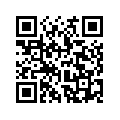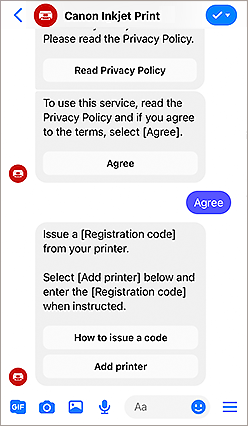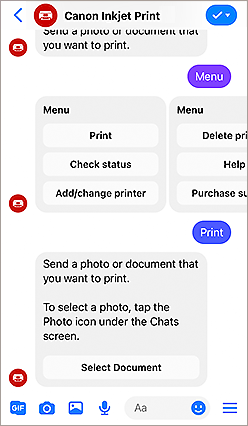Printing from Messenger
Print photos and documents easily by sending them to Messenger.
The service may not be available in certain countries or regions.
-
 Send to Messenger and print!
Send to Messenger and print!
-
Printing is easy from an app you are familiar with!

Items Required (Materials, Tools)![]()
- A smartphone, tablet, or computer that is capable of running Messenger.
This is not available from computers in some regions. - Supported printer
The printer must be connected to the internet. - Paper (A4/Hagaki/L/2L/KG/Square/Card)
Available paper sizes vary depending on your printer.
 Procedure
Procedure
-
STEP
1Open the Canon Inkjet Print Facebook page in Messenger.
Log in or scan the QR code.
-
STEP
2Follow the instructions in the Canon Inkjet Print chat to add your printer.
-
-
STEP
3Send the photo or document you want to print.
 Tips
Tips- Printing of documents is not supported on Android.
- Documents may not be printed in some regions.
-
-
STEP
4Tap Print.
-
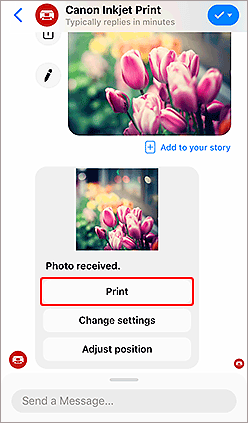
Tap!
 Tips
Tips- Tap Change settings to change the paper size and type.
- Tap Adjust position to change the size of the photo or rotate it.
-
![]() Complete!
Complete!![]()

Canon Inkjet Print Facebook Page
Download the Messenger app on the App Store or get it on Google Play.
Fixed Menu
The following actions are available with the official Canon Inkjet Print Facebook account.
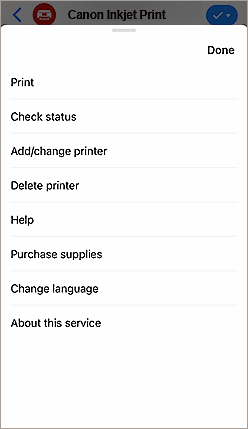
- You can manage printers using the Add/change printer and Delete printer buttons.
- If the menu is not displayed, type "Menu" into the chat.