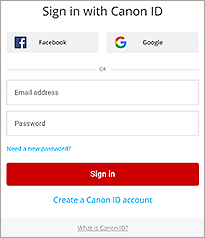Print with Amazon Alexa
Just ask Alexa to print by using any Amazon Echo and Alexa-enabled devices.
Operation is easy and hands-free.
The service may not be available in certain countries or regions.
Note: Only English, French, German, Italian, Spanish, and Japanese languages are supported.
![]() Recommended Use
Recommended Use
- Print various types of content such as coloring pages, number place puzzles, notebook paper, staff paper, and checklist paper.
- With the Canon Inkjet Printer skill Alexa can even check the status of your printer for you.

Items Required (Materials, Tools)![]()
- A smartphone or tablet on which the Amazon Alexa app is installed (iOS or Android)
- Amazon Echo and Alexa-enabled devices
- A4 or Letter size Plain paper
Not supported depending on your model.
 Procedure
Procedure
-
STEP
1Check that your printer is on.
If your printer has an Auto power on function, check that it is enabled.
For details, refer to the Online Manual. -
STEP
2Start Amazon Alexa app, and then search for "Canon Inkjet Printer" skill.
In search results, tap the Canon Inkjet Printer skill, and then enable it.
-
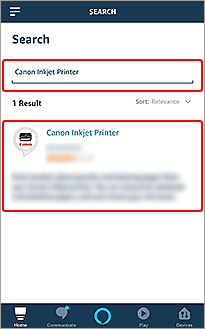
Tap!
-
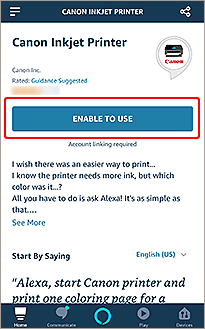
Tap!
-
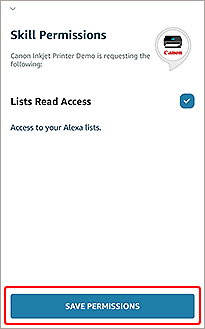
Tap!
-
-
STEP
3Sign into Canon Cloud Printing Center.
Note: A Canon ID is required.
If you already have an account, skip ahead to STEP 8 and sign in.
If you do not have an account, proceed to STEP 4.
-
-
STEP
4Tap Create a Canon ID account.
-
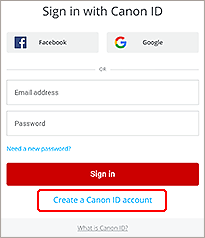
Tap!
-
-
STEP
5Create account.
Follow the on-screen instructions to create an account.
For the printer registration ID, refer to the Online Manual.
-
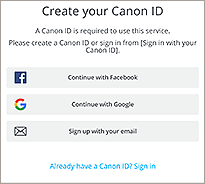
-
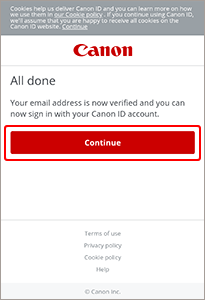
Tap!
-
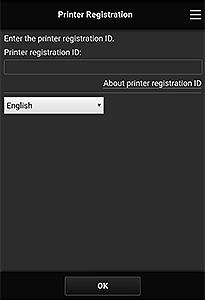
-
-
STEP
6Start the Amazon Alexa app, and then tap SETTINGS.
-
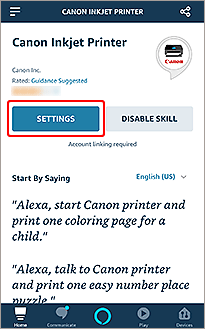
Tap!
-
-
STEP
7Tap Link Account.
-
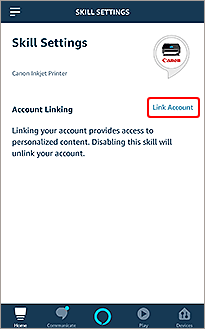
Tap!
-
-
STEP
8Sign in by entering the e-mail address and password.
-
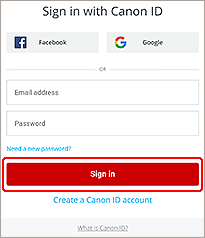
Sign in!
-
-
STEP
9When the following screen appears, tap Allow.
-
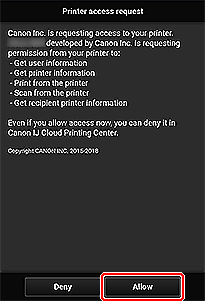
Tap!
-
-
STEP
10Talk to Alexa and print out some fun contents.
The following are examples of conversations for printing the menu page, a coloring page, and checking the printer status.
Printing is performed on the default printer registered to the Canon Cloud Printing Center account.
Print menu page!
Alexa, start Canon printer.
 User
User
Welcome to Canon printer.
I can print out coloring pages or number place puzzles from your printer.
What would you like me to print?Print a quick reference guide.
Note: If more information is needed, Amazon Alexa will ask questions. User
User
Printing for you now.
Print coloring page!
Alexa, start Canon printer.
 User
User
Welcome to Canon printer.
I can print out coloring pages or number place puzzles from your printer.
What would you like me to print?Print out a coloring page for grown-ups.
Note: If more information is needed, Amazon Alexa will ask questions. User
User
Printing for you now.
Check printer status!
Alexa, start Canon printer.
 User
User
Welcome to Canon printer.
I can print out coloring pages or number place puzzles from your printer.
What would you like me to print?Check the status of the printer.
 User
User
Your printer is showing no problems and is ready to print.
You still have enough ink of each color.
![]() Complete!
Complete!![]()