Replacing an Ink Tank
When remaining ink cautions or errors occur, the Alarm lamp will flash orange to inform you of the error. Count the number of flashes and take appropriate action.
 Note
Note
- For information on the compatible ink tank, refer to the printed manual: Safety and Important Information.
- If print results become faint or white streaks appear despite sufficient ink levels, see Maintenance Procedure.
Replacing Procedure
When you need to replace an ink tank, follow the procedure below.
 Important
Important
- If you remove an ink tank, replace it immediately. Do not leave the printer with the ink tank removed.
- Use a new ink tank for replacement. Installing a used ink tank may cause the nozzles to clog. Furthermore, with such an ink tank, the printer will not be able to inform you when to replace the ink tank properly.
- Once an ink tank has been installed, do not remove it from the printer and leave it out in the open. This will cause the ink tank to dry out, and the printer may not operate properly when it is reinstalled. To maintain optimal printing quality, use an ink tank within six months of first use.
 Note
Note
-
Color ink may be consumed even when printing a black-and-white document or when black-and-white printing is specified.
Every ink is also consumed in the standard cleaning and deep cleaning of the print head, which may be necessary to maintain the performance of the printer. When an ink tank is out of ink, replace it immediately with a new one.
-
Make sure that the power is turned on.
-
Open the top cover.
The print head holder moves to the replacement position.

 Caution
Caution- Do not hold the print head holder to stop or move it forcibly. Do not touch the print head holder until it stops completely.
 Important
Important- Do not place any object on the top cover. It will fall into the rear tray when the top cover is opened and cause the printer to malfunction.
- Do not touch the metallic parts or other parts inside the printer.
- If the top cover is left open for more than 10 minutes, the print head holder moves to the right. In this case, close and reopen the top cover.
-
Remove the ink tank with the lamp flashing fast.
Push the tab (A) and lift the ink tank to remove.
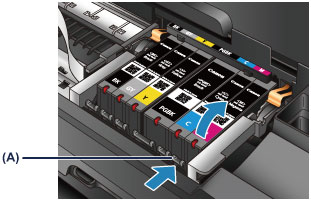
 Important
Important- Do not touch other parts besides the ink tanks.
- Handle the ink tank carefully to avoid staining of clothing or the surrounding area.
- Discard the empty ink tank according to the local laws and regulations regarding disposal of consumables.
 Note
Note- Do not remove two or more ink tanks at the same time. Be sure to replace ink tanks one by one when replacing two or more ink tanks.
- For details on ink lamp flashing speed, see Checking the Ink Status with the Ink Lamps.
-
Prepare a new ink tank.
-
Take a new ink tank out of its package, remove the orange tape (
 ) completely, then remove the protective film (
) completely, then remove the protective film ( ) completely.
) completely.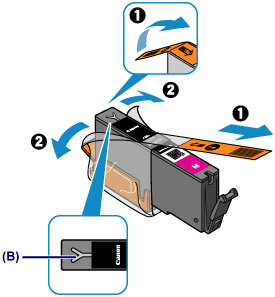
 Important
Important- Handle an ink tank carefully. Do not drop or apply excessive pressure to it.
- If the orange tape remains on the Y-shape air hole (B), ink may splash or the printer may not print properly.
-
Hold the ink tank with the orange protective cap (C) pointing up while being careful not to block the Y-shape air hole (B).
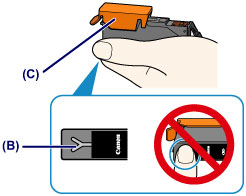
-
Lift up the tab on the orange protective cap (C) to remove it off GENTLY.
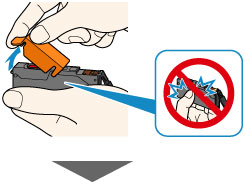
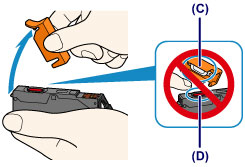
 Important
Important- Do not push the sides of the ink tank. If you push the sides of the ink tank with the Y-shape air hole (B) blocked, ink may splash.
- Do not touch the inside of the orange protective cap (C) or the open ink port (D). The ink may stain your hands if you touch them.
- Do not reattach the protective cap (C) once you have removed it. Discard it according to the local laws and regulations regarding disposal of consumables.
-
-
Install the new ink tank.
-
Insert the front end of the ink tank into the print head at a slant.
Make sure that the position of the ink tank matches the label.

-
Press on the top of the ink tank until the ink tank snaps firmly into place.
Make sure that the ink lamp lights up red.
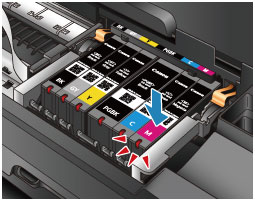
 Important
Important- You cannot print if the ink tank is installed in the wrong position. Be sure to install the ink tank in the correct position according to the label on the print head holder.
- You cannot print unless all the ink tanks are installed. Be sure to install all the ink tanks.
-
-
Close the top cover.
 Note
Note-
If the Alarm lamp still flashes orange after the top cover is closed, take appropriate action.
- When you start printing after replacing the ink tank, the printer starts cleaning the print head automatically. Do not perform any other operations until the printer completes the cleaning of the print head. While cleaning is in progress, the POWER lamp is flashing white.
- If the print head is out of alignment, as indicated by misaligned printed ruled lines or similar symptoms, align the print head.
-

