No Printing Results/Printing Is Blurred/Colors Are Wrong/White Streaks
 No Printing Results
No Printing Results

 Printing Is Blurred
Printing Is Blurred
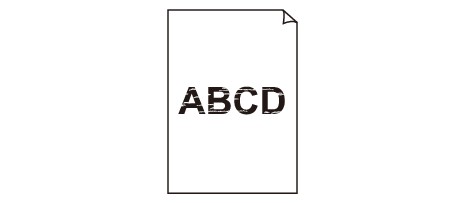

 Colors Are Wrong
Colors Are Wrong
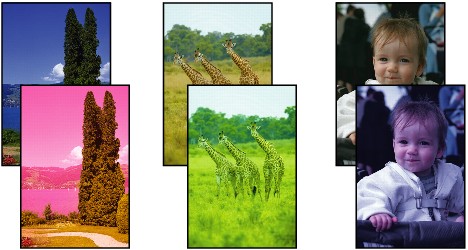

 White Streaks
White Streaks
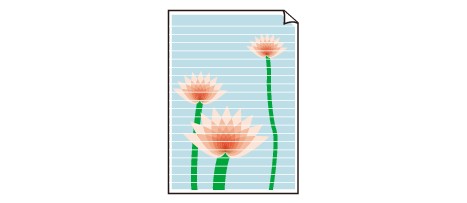
-
Check1 Did you confirm the paper and print quality settings?
-
Check2 Print the Nozzle Check Pattern and perform any necessary maintenance operations such as Print Head Cleaning.
Print the Nozzle Check Pattern to determine whether the ink ejects properly from the print head nozzles.
Refer to When Printing Becomes Faint or Colors Are Incorrect for the Nozzle Check Pattern printing, Print Head Cleaning, and Print Head Deep Cleaning.
-
If the Nozzle Check Pattern is not printed correctly:
After performing the Print Head Cleaning, print the Nozzle Check Pattern and examine the pattern.
-
If the problem is not resolved after performing the Print Head Cleaning twice:
Perform the Print Head Deep Cleaning.
If the problem is not resolved after performing the Print Head Deep Cleaning, turn off the printer and perform another Print Head Deep Cleaning after 24 hours.
-
If the problem is not resolved after performing the Print Head Deep Cleaning twice:
Ink may have run out. Replace the FINE cartridge.
-
-
Check3 When a FINE cartridge runs out of ink, replace it with a new one.
-
Check4 When using paper with one printable surface, make sure that the paper is loaded with the printable side facing up.
Printing on the wrong side of such paper may cause unclear prints or prints with reduced quality.
Load paper with the printable side facing up.
Refer to the instruction manual supplied with the paper for detailed information on the printable side.
-
Check5 Is the FINE cartridge installed properly?
If the FINE cartridge is not installed securely, ink may not be ejected correctly.
Retract the output tray extension and the paper output tray, open the cover, then remove the FINE cartridges.
Then install the FINE cartridges again. Push the FINE cartridge until it clicks into place.
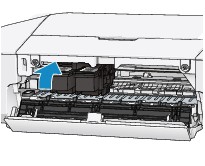
After confirming that the FINE cartridge is installed properly, close the cover.


