Changing the Printer Settings on the LCD
This section describes the procedure to change the settings in the Device settings screen, taking the steps to specify Prevent abrasion as an example.
 Note
Note
-
The * (asterisk) on the LCD indicates the current setting.
-
Press the Setup button.
The Setup menu screen is displayed.
-
Use the

 button to select Device settings, then press the OK button.
button to select Device settings, then press the OK button.The Device settings screen is displayed.
-
Use the

 button to select the setting item, then press the OK button.
button to select the setting item, then press the OK button.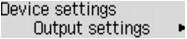
The setting screen for the selected item is displayed.
-
Use the

 button to select the menu, then press the OK button.
button to select the menu, then press the OK button.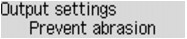
-
Use the

 button to select a setting item, then press the OK button.
button to select a setting item, then press the OK button.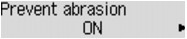
You can select the setting menus below.
 Note
Note
-
You can use the printer considering the environment, such as enabling the printer to turn on/off automatically.
-
You can reduce the operating noise when printing at night.


