 Paper Does Not Feed Properly/"No Paper" Error Occurs
Paper Does Not Feed Properly/"No Paper" Error Occurs

-
Check1 Make sure that paper is loaded.
-
Check2 Make sure of the following when you load paper.
In the rear tray:
-
When loading two or more sheets of paper, flip through the paper before loading.
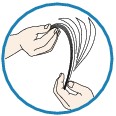
-
When loading two or more sheets of paper, align the edges of the sheets before loading.
-
When loading two or more sheets of paper, make sure that the paper stack does not exceed the paper load limit.
However, proper feeding of paper may not be possible at this maximum capacity depending on the type of paper or environmental conditions (either very high or low temperature and humidity). In such cases, reduce the sheets of paper you load at a time to less than half of the paper load limit.
-
Always load the paper in portrait orientation, regardless of the printing orientation.
In the manual feed tray:
When you load the paper, load one sheet at a time. When you print continuously, set the next paper after the last one is finished printing.
-
-
Check3 Check to see if the paper you are printing on is not too thick or curled.
-
Check4 Make sure of the following when you load Hagakis or envelopes.
-
If a Hagaki is curled, it may not feed properly even though the paper stack does not exceed the paper load limit.
Load Hagakis with a zip code column downward.
-
When printing on envelopes, refer to Loading Paper, and prepare the envelopes before printing.
Once you have prepared the envelopes, load them in portrait orientation. If the envelopes are placed in landscape orientation, they will not feed properly.
-
-
Check5 Confirm that the media type and the paper size settings correspond with the loaded paper.
-
Check6 Make sure that there are not any foreign objects in the rear tray or manual feed tray.
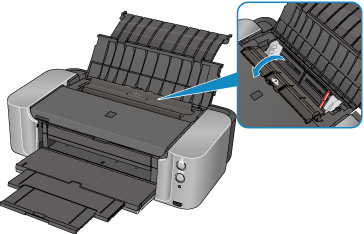
If the paper tears in the rear tray or the manual feed tray, see Paper Jams to remove it.
If there are any foreign objects in the rear tray or manual feed tray, be sure to turn off the printer, unplug it from the power supply, then remove the foreign object.
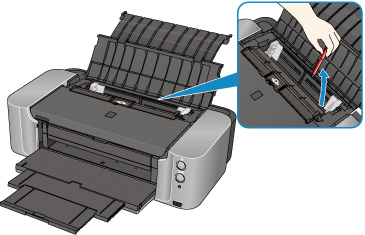
 Note
Note-
If the feed slot cover is opened, close it slowly.
-
-
Check7 Make sure that the disc tray guide is closed completely.
Paper does not feed properly if the disc tray guide is even slightly open.
-
Check8 Clean the paper feed roller.
 Cleaning the Paper Feed Roller
Cleaning the Paper Feed Roller Note
Note-
Cleaning the paper feed roller will wear the roller, so perform this procedure only when necessary.
-

