

You can load A3+, A3, B4, A4, B5, A5, Letter, Legal, 11" x 17" (279.4 x 431.8 mm), Wide, 4" x 6" (10 x 15 cm), 4" x 8" (101.6 x 203.2 mm), 5" x 7" (13 x 18 cm), 8" x 10" (20 x 25 cm), and 10" x 12" (25 x 30 cm) sizes of paper in the rear tray.
 Important Important
|
 Note Note
For details on the Canon genuine paper, see Media Types You Can Use.
For the page size and paper weight you can use for this printer, see Media Types You Can Use. |
Prepare paper.
Align the edges of paper. If paper is curled, flatten it.
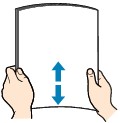
 Note Note
For details on how to flatten curled paper, see "Load the paper after correcting its curl." in Paper Is Smudged/Printed Surface Is Scratched.
|
Load paper.
(1) Open the paper support of the rear tray.
(2) Open the paper output tray gently.
 Important Important
|
(3) Pull out the output tray extension.
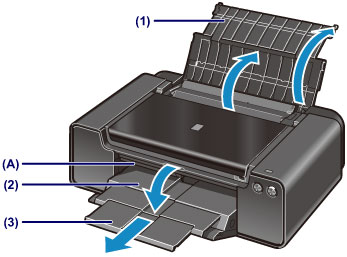
(4) Open the feed slot cover.
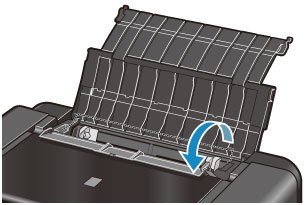
(5) Slide the paper guides (B) to open them, and load the paper in the center of the rear tray WITH THE PRINT SIDE FACING YOU.
(6) Slide the paper guides (B) to align them with both sides of the paper stack.
Do not slide the paper guides too hard against the paper. The paper may not be fed properly.
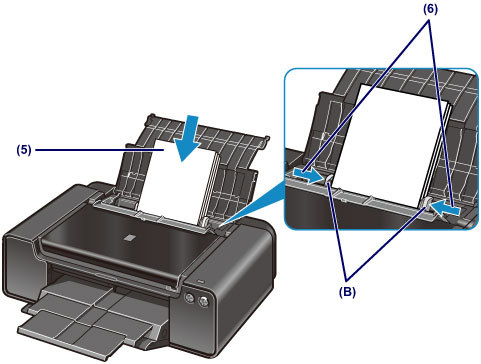
 Important Important
|
 Note Note
|
(7) Close the feed slot cover gently.
 Important Important
|
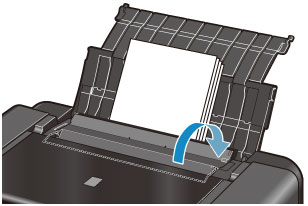
 Note NoteAfter loading paper
|
Page top |