

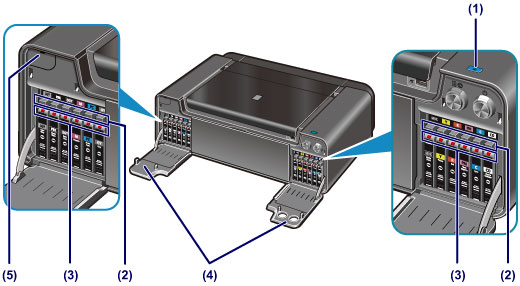
(1) tank cover open button
Press this button to open the tank covers.
This button flashes blue while the tank covers are open, while the printer is preparing to open them, or, after closing them, while the printer is preparing to print. It lights up blue when an error or caution that requires checking the ink tank status occurs.
(2) Ink Tank Eject buttons
Press to remove corresponding ink tank.
(3) ink lamps
Light or flash red to indicate the ink tank status.
 Checking the Ink Status with the Ink Lamps
Checking the Ink Status with the Ink Lamps
(4) tank covers
Open by pressing the tank cover open button to replace ink tanks.
(5) battery cover
Cover for the lithium battery.
 Important Important
|
 Note Note
|
Page top |