

You can save scanned data on the USB flash drive using the operation panel of the machine.
 Important
ImportantDo not remove the USB flash drive from the machine under the following conditions:
While scanning is in progress
Before saving the scanned data
For safety reasons, we recommend backing up the scanned data saved on a USB flash drive to another media periodically to avoid unexpected accidents.
We assume no responsibility for damage to or loss of data for whatever reason even within the warranty period.
Make sure that the machine is turned on.
Insert the USB flash drive into the USB flash drive port.
Press the SCAN button.
The screen for selecting to which you save the data is displayed.
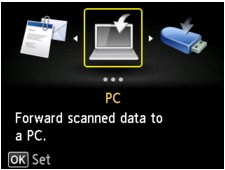
 Note
NoteIf the Scan standby screen for forwarding the data to the USB-connected computer is displayed on the LCD, press the left Function button to display the screen for selecting to which you save the data.
Select  USB flash drive, then press the OK button.
USB flash drive, then press the OK button.
Select  Save to USB flash drive, then press the OK button.
Save to USB flash drive, then press the OK button.
The Scan standby screen is displayed.
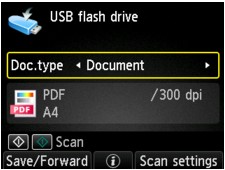
Use the 
 button to select the document type.
button to select the document type.
Scans the original on the platen glass or the ADF as a document data applying the settings specified in Scan settings.
Scans the original on the platen glass as a photo data applying the settings specified in Scan settings.
Press the right Function button to adjust the settings as necessary.
Load the original document on the platen glass or in the ADF.
 Note
NoteYou can confirm the procedure to load the original by pressing the center Function button.
Press the Color button for color scanning, or the Black button for black & white scanning.
 Note
NoteIf the original is not loaded properly, a message is displayed on the LCD. Load the original on the platen glass or in the ADF according to the scan settings.
If ON is selected for Preview on the scan settings screen, the preview screen is displayed on the LCD after scanning. To rescan the original, press the left Function button. If you select PDF or Compact PDF for Format on the scan setting screen, you can rotate the scanning image on the preview screen by pressing the right Function button. To start saving, press the OK button.
If you load the original in the ADF:
The machine starts scanning and scanned data is saved on the USB flash drive.
If you load the original on the platen glass:
When you select JPEG for Format on the scan settings screen, the machine starts scanning and scanned data is saved on the USB flash drive.
When you select PDF or Compact PDF for Format on the scan settings screen, the confirmation screen asking you if you continue scanning is displayed after scanning is complete.
If you continue scanning, load the original on the platen glass and start scanning.
If you do not continue scanning, press the left Function button. The scanned data is saved on the USB flash drive in one PDF file.
When you scan the originals continuously, you can save up to 100 pages of images in one PDF file.
Remove the original on the platen glass or from the document output slot after scanning is complete.
 Note
NoteIf the USB flash drive becomes full while scanning images is in progress, only the images already scanned can be saved.
You can save up to 2000 files of scanned data in both PDF and JPEG data format.
The folder and file name of scanned data saved on the USB flash drive is as follows:
Folder name: (file extension: PDF): CANON_SC\DOCUMENT\0001
Folder name: (file extension: JPG): CANON_SC\IMAGE\0001
File name: Running numbers, starting from SCN_0001
File date: The date and time of saving as set in the machine.
For details on how to set the date and time:
Importing the Scanned Data Saved on a USB Flash Drive to the Computer
You can import the scanned data saved on a USB flash drive to the computer. After scanning the data, connect the USB flash drive to the computer, then import the data.
Page top |