

If printed ruled lines are misaligned or print results are still not satisfactory after adjusting the print head position automatically, adjust the print head position manually.
 Note Note
|
You need to prepare: three sheets of A4 or Letter-sized plain paper
Make sure that the power is turned on.
Make sure that three or more sheets of A4 or Letter-sized plain paper are loaded in the cassette (lower).
Open the paper output tray.
(1) Holding both sides of the paper output tray, gently open it.
The output tray extension will open automatically when the paper output tray is opened.
(2) Extend the paper output support.
 Important Important
|
Print the print head alignment pattern.
(1) Press the MENU button.
(2) Select  Setup, then press the OK button.
Setup, then press the OK button.
The setup menu screen will appear.
(3) Select  Maintenance, then press the OK button.
Maintenance, then press the OK button.
The Maintenance screen will appear.
(4) Select Manual head alignment, then press the OK button.
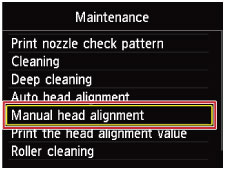
The confirmation screen will appear.
 Note Note
|
(5) Select Yes, then press the OK button.
The print head alignment pattern is printed.
 Important Important
|
(6) When the message "Did the patterns print correctly?" appears, confirm that the pattern is printed correctly, select Yes, then press the OK button.
The input screen for the head position adjustment values will appear.
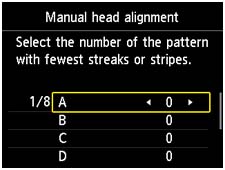
Look at the first pattern and adjust the print head position.
(1) Check the printed patterns, and use the 
 button to input the number of the pattern in column A that has the least noticeable vertical streaks.
button to input the number of the pattern in column A that has the least noticeable vertical streaks.
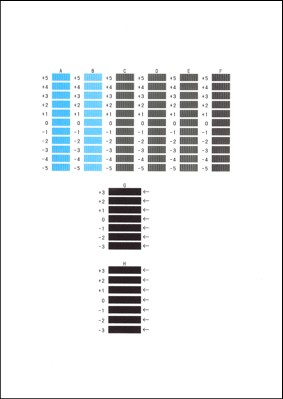
 Note Note
(A) Least noticeable vertical streaks (B) Most noticeable vertical streaks |
(2) Repeat the same procedure until you finish inputting the pattern number for columns B to H, then press the OK button.
For columns G and H, pick the setting that produces the least noticeable horizontal streaks at the position indicated by an arrow.
 Note Note
(C) Least noticeable horizontal streaks (D) Most noticeable horizontal streaks |
(3) Confirm the message, then press the OK button.
The second pattern is printed.
 Important Important
|
Look at the second pattern and adjust the print head position.
(1) Check the printed patterns, and use the 
 button to input the number of the pattern in column I that has the least noticeable vertical streaks.
button to input the number of the pattern in column I that has the least noticeable vertical streaks.
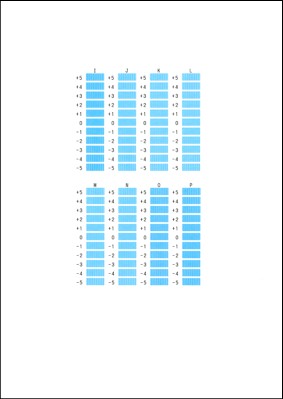
 Note Note
(E) Least noticeable vertical streaks (F) Most noticeable vertical streaks |
(2) Repeat the same procedure until you finish inputting the pattern number for columns J to P, then press the OK button.
(3) Confirm the message, then press the OK button.
The third pattern is printed.
 Important Important
|
Look at the third pattern and adjust the print head position.
(1) Check the printed patterns, and use the 
 button to input the number of the pattern in column a that has the least noticeable horizontal stripes.
button to input the number of the pattern in column a that has the least noticeable horizontal stripes.
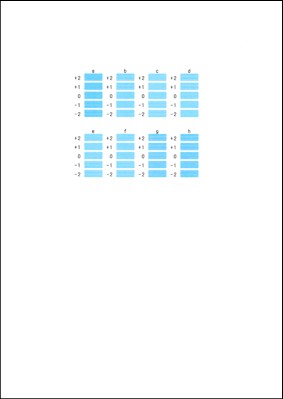
 Note Note
(G) Least noticeable horizontal stripes (H) Most noticeable horizontal stripes |
(2) Repeat the same procedure until you finish inputting the pattern number for columns b to h, then press the OK button.
The manual adjustment of the print head position is complete.
(3) When the completion message appears, press the OK button.
The screen will return to the Maintenance screen.
 Note Note
|
Page top |