

This section describes the procedure to change the settings in the Device settings screen, taking the steps to specify Extended copy amount as an example.
Make sure that the machine is turned on.
Press the MENU button.
The menu screen is displayed.
Select  Setup, then press the OK button.
Setup, then press the OK button.
Select  Device settings, then press the OK button.
Device settings, then press the OK button.
The Device settings screen is displayed.
Use the 
 button to select the setting item, then press the OK button.
button to select the setting item, then press the OK button.
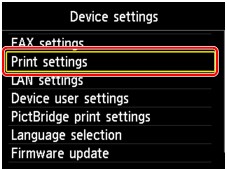
The setting screen for the selected item is displayed.
Use the 
 button to select the menu, then press the OK button.
button to select the menu, then press the OK button.
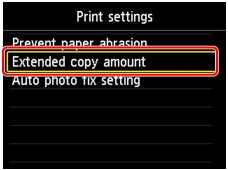
Use the 
 button to select the setting item, then press the OK button.
button to select the setting item, then press the OK button.
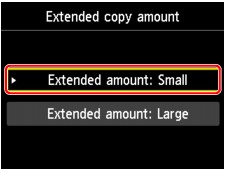
For details on each setting item:
 Note
NoteYou can use the machine considering the environment, such as setting 2-sided printing as default.
You can reduce the operating noise when printing at night.
Page top |