Changing the Machine Settings on the LCD
This section describes the procedure to change the settings in the Device settings screen, taking the steps to specify Extended copy amt. as an example.
 Note
Note
-
The * (asterisk) on the LCD indicates the current setting.
-
Press the Setup button.
The Setup menu screen is displayed.
-
Use the

 button to select Device settings, then press the OK button.
button to select Device settings, then press the OK button.When you change the fax settings, press the Setup button, then select Fax settings.
-
Use the

 button to select Output settings, then press the OK button.
button to select Output settings, then press the OK button.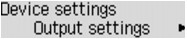
-
Use the

 button to select Extended copy amt., then press the OK button.
button to select Extended copy amt., then press the OK button.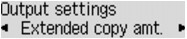
-
Use the

 button to select a setting item, then press the OK button.
button to select a setting item, then press the OK button.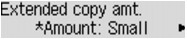
For details on each setting item:
 Note
Note
-
You can use the machine considering the environment, such as setting 2-sided printing as default.
-
You can reduce the operating noise when printing at night.


