Saving a Document in Machine's Memory to USB Flash Drive
You can save the received faxes stored in the machine's memory to the USB flash drive as PDF files using the operation panel of the machine.
You can save a specified document in the machine's memory to the USB flash drive or save all the documents in its memory to the USB flash drive at a time.
 Important
Important
-
Do not remove the USB flash drive from the machine until saving is complete.
-
For safety reasons, we recommend backing up faxes saved on a USB flash drive to another media periodically to avoid unexpected accidents.
-
We assume no responsibility for damage to or loss of data for whatever reason even within the warranty period.
 Note
Note
-
When saving a specified document, you specify it by its transaction number. If you do not know the transaction number for your target document, print the list of documents (MEMORY LIST) first.
-
After saving the fax in the machine's memory to the USB flash drive, the fax is still stored in the machine's memory.
For details on how to delete the fax in the machine's memory, see Deleting a Document in Machine's Memory.
-
Press the FAX button.
The Fax standby screen is displayed.
-
Press the Menu button.
The FAX menu screen is displayed.
-
Use the

 button to select Memory reference, then press the OK button.
button to select Memory reference, then press the OK button. Note
Note-
If no document is stored in the machine's memory, No documents in memory is displayed on the LCD.
-
-
Use the

 button to select a save menu, then press the OK button.
button to select a save menu, then press the OK button.You can select the following save menus.
-
Save specified doc.
You can specify the document and save it.
If you select this menu, the document selection screen is displayed.
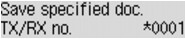
 Note
Note-
A transaction number from "0001" to "4999" indicates a document being sent. A transaction number from "5001" to "9999" indicates a document being received.
-
Each mark before the transaction number indicates the following:
No mark: Indicates a black and white document.
 : Indicates a color document.
: Indicates a color document. : Indicates the document during transmission.
: Indicates the document during transmission. : Indicates the document sent with sequential broadcasting.
: Indicates the document sent with sequential broadcasting. -
By pressing the
 button or the Tone button, the transaction number displayed on the LCD is switched to transaction time or fax/telephone number.
button or the Tone button, the transaction number displayed on the LCD is switched to transaction time or fax/telephone number.
By using the

 button to select the transaction number (TX/RX no.) of the document you want to save and pressing the OK button, the specified document is saved on the USB flash drive.
button to select the transaction number (TX/RX no.) of the document you want to save and pressing the OK button, the specified document is saved on the USB flash drive. Note
Note-
If there is not the specified document in the machine's memory, No document is displayed, and the machine returns to the previous screen.
-
To return to the Fax standby screen, press the Stop button.
-
-
Save all documents
You can save all the received documents in the machine's memory.
If you select this menu, the confirmation screen is displayed.
If you select Yes using the

 button and press the OK button, all the documents in the machine's memory will be saved to the USB flash drive.
button and press the OK button, all the documents in the machine's memory will be saved to the USB flash drive.
-
 Note
Note
-
You can save up to 50 pages of fax as one PDF file.
-
You can save up to 2000 PDF files on a USB flash drive.
-
Faxes are saved according to the order of the transaction number when Save all documents is selected.
-
If the USB flash drive is removed or becomes full while saving faxes is in progress, the error message is displayed on the LCD. Press the OK button to dismiss the error.
-
The folder and file name of faxes saved on the USB flash drive is as follows:
-
Folder name: CANON_SC\FAXDOC\0001
-
File name (file extension: PDF): Running numbers, starting from FAX_0001
-
File date: The date and time of saving as set in the machine.
For details on how to set the date and time:
-
-
Importing Faxes Saved on a USB Flash Drive to the Computer
You can import faxes saved on a USB flash drive to the computer.
After saving faxes, connect the USB flash drive to the computer, then import the data.


