

When you select 4-on-1 copy for Layout in Standard copy, you can copy four original pages onto a single sheet of paper by reducing each image. Four different layouts are available.
Press the right Function button on the Copy standby screen to display the print settings screen, then select 4-on-1 copy for Layout.
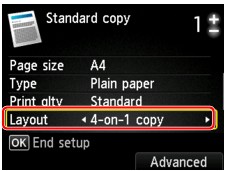
Press the right Function button to specify the orientation and the advanced layout.
 Note
NoteThe layout is the same regardless of the orientation.
When you select Upper-left to right for 4-on-1 copy layout:
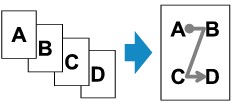
When you select Upper-right to left for 4-on-1 copy layout:
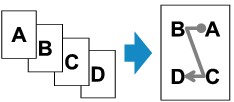
When you select Upper-left to bottom for 4-on-1 copy layout:
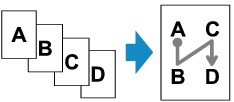
When you select Upper-right to bottom for 4-on-1 copy layout:
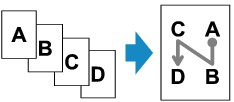
After selecting the layout and press the OK button, you can select whether you use the preview screen. If you select ON, the preview screen is displayed so that you can check the orientation.
 Note
NoteIf Device memory is full. Cannot continue process. appears on the LCD when scanning, set the print quality to Standard, then try copying again. If the problem is not resolved, set the print quality to Fast and try copying again.
This function can be used in combination with Two-sided copy.
If you use this function in combination, you can copy eight original pages on one sheet of paper. In this case, four original pages are copied on each side of paper.
If you use this function in combination, select 2-sided for 2-sidedPrintSetting, then select the stapling side of print paper on the Print settings screen.
For details on two-sided copy function:
Before scanning:
When the preview function is activated, the machine starts pre-scanning before scanning the original. When pre-scanning is finished, the screen below (preview screen) is displayed on the LCD.
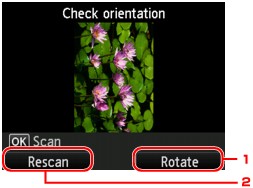
Rotate
If you press the right Function button, the original rotates by 180 degrees.
Rescan
If you press the left Function button, the original is rescanned.
Press the OK button to start scanning.
After scanning:
Placing documents (platen) screen appears on the LCD after scanning each sheet of original.
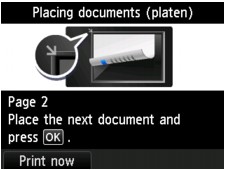
Remove the sheet of original from the platen glass after scanning and load the next sheet on the platen glass, then press the OK button.
 Note
NoteIf you do not need more scanning, press the left Function button. The machine starts copying.
You can add the copying job while printing.
Page top |