

When you send print data with Google Cloud Print, the machine receives the print data and prints it automatically if the machine is turned on.
When printing from a computer, smartphone, or other external device with Google Cloud Print, load paper into the machine in advance.
Make sure that the machine is turned on.
 Confirming that the Power Is On
Confirming that the Power Is On
 Note
NoteIf you want to send the print data from an outside location, turn on the machine in advance.
Print from the computer or smartphone.
The figure below is an example of when printing from the web browser corresponding with Google Cloud Print. The screen differs depending on the applications or services supporting Google Cloud Print.
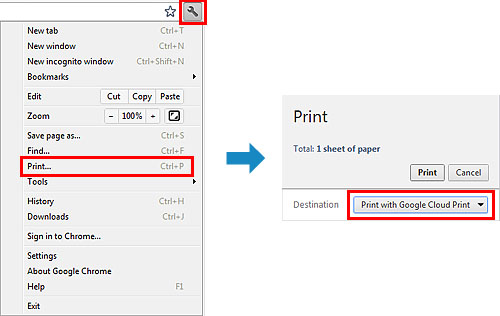
When the preparation for printing with Google Cloud Print is complete and when the machine is turned on, the machine receives the print data and prints it automatically.
 Note
NoteDepending on the communication status, it may take a while to print the print data or the machine may not receive the print data.
While printing with Google Cloud Print, the printing may be canceled depending on the machine's status, such as when the machine is being operated or an error has occurred. To resume printing, check the machine's status, then print with Google Cloud Print again.
For print settings:
If you select the media type other than plain paper or if you select the paper size other than A4/Letter-size, the print data is printed in single-sided even when you select the duplex print setting.
If you select plain paper as media type or if you select B5/A5-size as paper size, the print data is printed with border even when you select the borderless print setting.
The print results may differ from the print image depending on the print data.
Depending on the device sending the print data, you may not select the print settings when sending the print data with Google Cloud Print.
When the machine cannot receive the print data, or you want to start printing immediately, you can check whether there is a print job on the Google Cloud Print and start printing manually.
Follow the steps below.
Make sure that the machine is turned on.
Press the MENU button.
The menu screen is displayed.
Select  Web service, then press the OK button.
Web service, then press the OK button.
Select  Start Cloud print, then press the OK button.
Start Cloud print, then press the OK button.
 Note
NoteIf you have not registered the machine with Google Cloud Print,  Start Cloud print is not displayed.
Start Cloud print is not displayed.
Register the machine with Google Cloud Print.
Select Print from Google Cloud Print, then press the OK button.
The confirmation screen to check is displayed.
Use the 
 button to select Yes, then press the OK button.
button to select Yes, then press the OK button.
If there is the print data, the machine receives the print data and prints it.
Page top |