

 Note Note
|
Make sure that the power is turned on, and press the MENU button.
Select  Setup, then press the OK button.
Setup, then press the OK button.
The setup menu screen will appear.
Select  Estimated ink levels, then press the OK button.
Estimated ink levels, then press the OK button.
A symbol appears in the area (A) if there is any information about the remaining ink level.
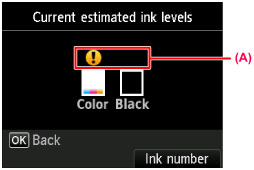
Example: 
The ink is running low. Prepare a new ink cartridge.
 Note Note
|
Page top |