Loading Plain Paper / Photo Paper
You can load plain paper or photo paper.
 Important
Important
- If you cut plain paper into small size such as 4" x 6" (10 x 15 cm) or 5" x 7" (13 x 18 cm) to perform trial print, it can cause paper jams.
 Note
Note
-
We recommend Canon genuine photo paper for printing photos.
For details on the Canon genuine paper, see Media Types You Can Use.
-
You can use general copy paper.
For the page size and paper weight you can use for this machine, see Media Types You Can Use.
-
Prepare paper.
Align the edges of paper. If paper is curled, flatten it.
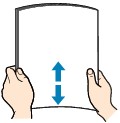
 Note
Note- Align the edges of paper neatly before loading. Loading paper without aligning the edges may cause paper jams.
-
If paper is curled, hold the curled corners and gently bend them in the opposite direction until the paper becomes completely flat.
For details on how to flatten curled paper, see "Load the paper after correcting its curl." in Paper Is Smudged/Printed Surface Is Scratched.
- When using Photo Paper Plus Semi-gloss SG-201, even if the sheet is curled, load one sheet at a time as it is. If you roll up this paper to flatten, this may cause cracks on the surface of the paper and reduce the print quality.
-
Open the front cover (A) gently.
The paper output tray (B) opens.
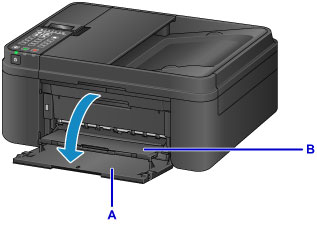
-
Grab the right and left sides of the front cover and pull out the cassette until it stops.

-
Use the right paper guide (C) to slide both paper guides all the way out.
-
Load the paper in the center of the cassette WITH THE PRINT SIDE FACING DOWN.
Push the paper stack all the way to the back of the cassette.

* The above figure shows the machine with the paper output tray raised.
 Important
Important-
Always load paper in the portrait orientation (D). Loading paper in the landscape orientation (E) can cause paper jams.
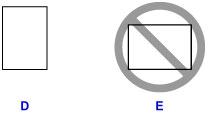
-
-
Slide the right paper guide (C) to align the paper guides with both sides of the paper stack.
Do not slide the paper guides too hard against the paper. The paper may not be fed properly.
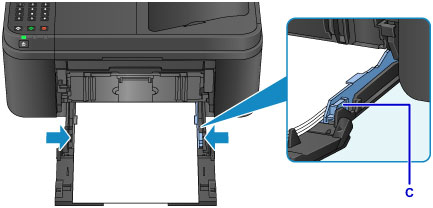
* The above figure shows the machine with the paper output tray raised.
 Note
Note- Do not load sheets of paper higher than the load limit mark (F).
-
Keep the paper stack height below the tabs (G) of the paper guides.

* The above figure shows the machine with the paper output tray raised.
-
Load small size paper, such as 4" x 6" (10 x 15 cm), by pushing it in all the way to the back of the cassette.

* The above figure shows the machine with the paper output tray raised.
-
Grab the right and left sides of the front cover and push the cassette back until the arrow (
 ) on the front cover is aligned with the edge of the machine.
) on the front cover is aligned with the edge of the machine.After pushing the cassette back properly, the machine makes an electronic sound and the paper information registration screen is displayed on the LCD.
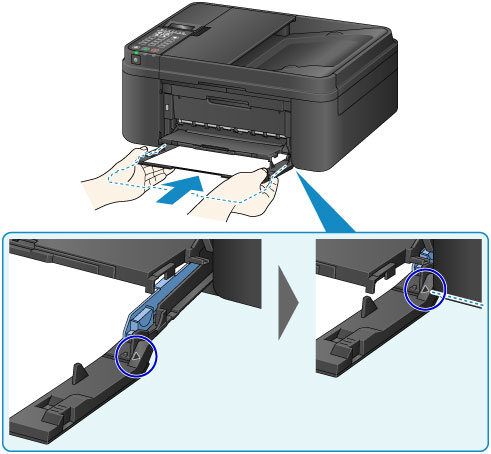
 Note
Note-
When you set the alarm to be silent in Sound control of Dev. user settings, the alarm will not beep even if the cassette is pushed back.
-
-
Press the OK button.
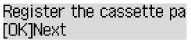
-
Use the
 or
or  button to select the size of the loaded paper in the cassette, then press the OK button.
button to select the size of the loaded paper in the cassette, then press the OK button.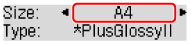
 Note
Note-
The asterisk "
 " will appear with the current page size and media type settings.
" will appear with the current page size and media type settings.
-
-
Use the
 or
or  button to select the type of the loaded paper in the cassette, then press the OK button.
button to select the type of the loaded paper in the cassette, then press the OK button.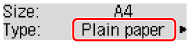
-
Pull the paper output support (H) out from the paper output tray.
-
Open the output tray extension (I).

 Note
Note
- When printing, select the size and type of the loaded paper on the print settings screen of the operation panel or printer driver.

