Cannot Install the MP Drivers
-
If the installation does not start even after the Setup CD-ROM is inserted into your computer's disc drive:
Start the installation following the procedure below.
-
Select items as shown below.
-
In Windows 8, select the Explorer icon in Taskbar on Desktop, then select Computer from the list on the left.
-
In Windows 7 or Windows Vista, click Start then Computer.
-
In Windows XP, click Start then My Computer.
-
-
Double-click the
 CD-ROM icon on the displayed window.
CD-ROM icon on the displayed window.If the contents of the CD-ROM are displayed, double-click MSETUP4.EXE.
If you cannot install the MP Drivers with the Setup CD-ROM, install them from our website.
 Note
Note-
If the CD-ROM icon is not displayed, try the following:
-
Remove the CD-ROM from your computer, then insert it again.
-
Restart your computer.
If the icon is not yet displayed, try different discs and see if they are displayed. If other discs are displayed, there is a problem with the Setup CD-ROM. In this case, contact the service center.
-
-
-
If you are unable to proceed beyond the Printer Connection screen:
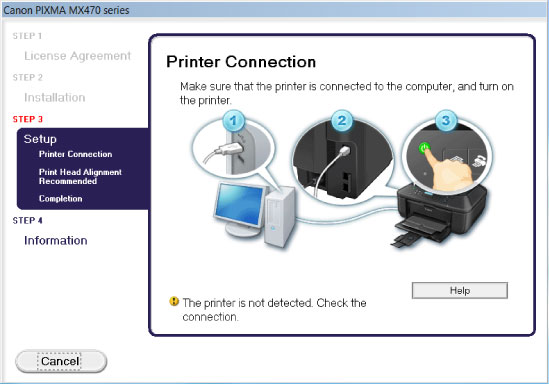
 Note
Note-
The printer is not detected. Check the connection. may be displayed depending on the computer you use.
-
Check1 Make sure that the USB cable is securely plugged in to the machine and the computer.
-
Check2 Follow the procedure below to connect the machine and the computer again.
-
Turn the machine off.
-
Unplug the USB cable from the machine and the computer, then connect it again.
-
Turn the machine on.
-
-
Check3 If you cannot resolve the problem, follow the procedure below to reinstall the MP Drivers.
-
Click Cancel.
-
Click Start Over on the Installation Failure screen.
-
Click Exit on the "PIXMA XXX" screen (where "XXX" is your machine's name), then remove the CD-ROM.
-
Turn the machine off.
-
Restart the computer.
-
Make sure that you have no application software running.
-
Insert the CD-ROM again, then install the MP Drivers.
-
-
-
In other cases:
Reinstall the MP Drivers.
If the MP Drivers were not installed correctly, uninstall the MP Drivers, restart your computer, and then reinstall the MP Drivers.
 Deleting the Unnecessary MP Drivers
Deleting the Unnecessary MP DriversIf you reinstall the MP Drivers, install the MP Drivers with the Setup CD-ROM or install them from our website.
 Note
Note-
If the installer was forced to be terminated due to a Windows error, the system may be in an unstable condition and you may not be able to install the drivers. Restart your computer before reinstalling.
-

