

You can change the copy settings such as the page size, media type, and intensity.
Press the Menu button, use the 
 button to select a setting item, then press the OK button.
button to select a setting item, then press the OK button.
Use the 
 button to adjust each setting item, then press the OK button. The next setting item is displayed.
button to adjust each setting item, then press the OK button. The next setting item is displayed.
The LCD returns to the Copy standby screen when all the settings are complete.
 Note
NoteThe * (asterisk) on the LCD indicates the current setting.
Some settings cannot be specified in combination with the setting of other setting items or the copy menu.
The settings of the page size, media type, etc. are retained even if the machine is turned off.
Enlarge/Reduce
Select the reduction/enlargement method.
Ex:
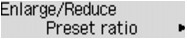
Copy intensity
Change the intensity.
Ex:
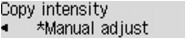
 Note
NoteIf you select Auto adjust, load the original on the platen glass.
If you select Manual adjust, use the  button to decrease the intensity or the
button to decrease the intensity or the  button to increase it.
button to increase it.
Page size
Select the page size of the loaded paper.
Ex:
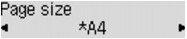
Media type
Select the media type of the loaded paper.
Ex:
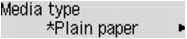
Image quality
Select the image quality according to the original.
Ex:
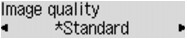
 Note
NoteIf you use Fast with the media type set to Plain paper and the quality is not as good as expected, select Standard or High and try copying again.
Select High to copy in grayscale. Grayscale renders tones in a range of grays instead of black or white.
Page top |