Paper Does Not Feed Properly/"No Paper" Error Occurs
-
Check1 Make sure that paper is loaded.
-
Check2 Make sure of the following when you load paper.
-
When loading two or more sheets of paper, flip through the paper before loading.
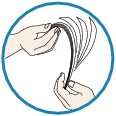
-
When loading two or more sheets of paper, align the edges of the sheets before loading.
-
When loading two or more sheets of paper, make sure that the paper stack does not exceed the paper load limit.
However, proper feeding of paper may not be possible at this maximum capacity depending on the type of paper or environmental conditions (either very high or low temperature and humidity). In such cases, reduce the sheets of paper you load at a time to less than half of the paper load limit.
-
Always load the paper in portrait orientation, regardless of the printing orientation.
 Important
Important-
When loading paper in the cassette, slide the paper guide on the front side to align with the corresponding mark of page size. Load the paper with the print side facing DOWN, load the paper stack in the center of the cassette, then slide the paper guides to align with the both edges of the paper stack.
-
-
Check3 Check to see if the paper you are printing on is not too thick or curled.
-
Check4 Make sure of the following when you load Hagakis or envelopes.
-
If a Hagaki is curled, it may not feed properly even though the paper stack does not exceed the paper load limit.
Load Hagakis with a zip code column toward the far end of the cassette 1.
-
When printing on envelopes, refer to Loading Paper, and prepare the envelopes before printing.
Once you have prepared the envelopes, load them in portrait orientation. If the envelopes are placed in landscape orientation, they will not feed properly.
-
-
Check5 Confirm that the media type and the paper size settings correspond with the loaded paper.
-
Check6 Make sure that the disc tray guide is closed completely.
Paper does not feed properly if the disc tray guide is even slightly open.
-
Check7 Clean the paper feed roller.
 Cleaning the Paper Feed Roller
Cleaning the Paper Feed Roller Note
Note-
Cleaning the paper feed roller will wear the roller, so perform this procedure only when necessary.
-
-
Check8 If two or more sheets of paper feed from the cassette at once, clean the inside of the cassette.
For information on cleaning the inside of the cassette, refer to Cleaning the Pad in the Cassette.
-
Check9 Are the transport unit cover and the rear cover attached properly?
Refer to Rear View for the position of the rear cover.
If you cannot remove the paper or the paper tears inside the machine, or if the paper jam error continues after removing the paper, contact the service center.

