Copying the Label Side of Disc
You can copy the label of an existing BD/DVD/CD and print it on a printable disc.
 Important
Important
-
You cannot print on 3.15 inches / 8 cm printable discs.
-
Do not attach the disc tray or place the printable disc until the message asking you to set them is displayed. Doing so can damage the machine.
-
Flick the HOME screen, then tap
 Advanced print.
Advanced print. -
Tap Copy label to disc label.
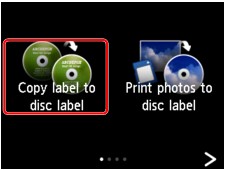
The print area setting screen is displayed.
-
Specify the print area.
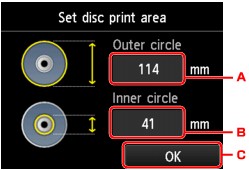
-
Tap to specify the outer circle.
-
Tap to specify the inner circle.
-
Tap to finalize to specify the print area.
 Note
Note-
Measure the outer and inner diameters of the printing surface of the printable disc and make sure you set a value smaller than the measured value for the outer diameter, and a value larger than the measured value for the inner diameter.
-
For information on printable discs, contact their manufacturers.
-
-
Tap a printable disc type.
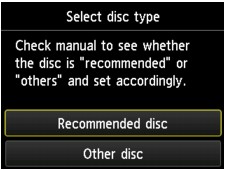
 Note
Note-
If your printable disc is the recommended disc, specify Recommended disc for the suitable density printing. If not, specify Other disc.
-
-
Follow the on-screen instructions to load the copy source BD/DVD/CD on the Platen Glass, then tap OK.
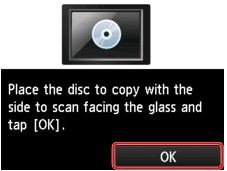
The print setting confirmation screen is displayed.
 Important
Important-
Be sure to load the copy source BD/DVD/CD with its label side down on the center of the Platen Glass. If you load it near the edge of the Platen Glass, part of the image may be cut off.
-
-
Touch the Color button for color copying, or the Black button for black & white copying.
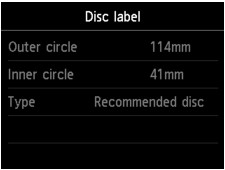
-
Follow the on-screen instructions to set the printable disc.
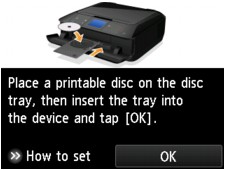
 Note
Note-
You can see the procedure to set the printable disc by tapping How to set. The next screen is displayed by tapping Next. Additionally, touching the Stop button returns to the print confirmation screen.
-
For details on how to set the printable disc:
-
-
Tap OK.
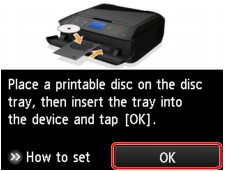
The machine starts copying.
 Note
Note-
Touch the Stop button to cancel copying.
-
After printing, allow the printing surface of the disc to dry naturally. Do not use hairdryers or expose the disc to direct sunlight to dry the ink. Do not touch the printing surface until the ink has dried.
-
To keep the print quality at an optimal level, it is recommended to stop printing discs once every ten discs when printing more than ten discs continuously. To stop the printing operation, detach the disc tray from the machine, then close the disc tray guide. After approximately three minutes have elapsed, open the disc tray guide, attach the disc tray to the machine, then resume printing.
-
If printing is misaligned, adjust the printing position using Adjust disc print area in Print settings under Device settings.
-


