Aligning the Print Head
If printed ruled lines are misaligned or print results are otherwise unsatisfactory, adjust the print head position.
 Note
Note
-
If the remaining ink level is low, the print head alignment sheet will not be printed correctly.
Replace the ink tank whose ink is low.
You need to prepare: a sheet of A4 or Letter-sized plain paper (including recycled paper)*
* Be sure to use paper that is white and clean on both sides.
-
Make sure that the power is turned on.
-
Load a sheet of A4 or Letter-sized plain paper in the cassette 2.
After inserting the cassette into the machine, the paper information registration screen is displayed on the touch screen. Select A4 or Letter for Page size and Plain paper for Type, then tap Register.
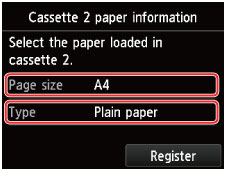
If a message is displayed on the screen, follow the directions in the message to complete registration.
-
Open the paper output tray.
-
Holding both sides of the paper output tray, gently open it.
The output tray extension will open automatically when the paper output tray is opened.
-
Extend the paper output support.
 Important
Important- If the disc tray guide is open, close it.
-
-
Adjust the print head position automatically.
-
Flick the HOME screen, then tap
 Setup.
Setup.The setup menu screen will appear.
-
Tap
 Maintenance.
Maintenance.The Maintenance screen will appear.
-
Tap Auto head alignment.
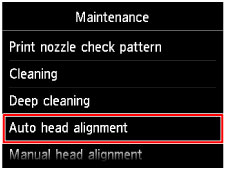
The confirmation screen will appear.
-
Tap Yes.
The print head alignment sheet will be printed and the print head position will be adjusted automatically.
This takes about 3 to 4 minutes.
 Important
Important- Do not open the operation panel while printing is in progress.
 Note
Note-
If the automatic adjustment of the print head position has failed, the error message appears on the touch screen.
-
When the completion message appears, tap OK.
-
 Note
Note
-
If the print results are still not satisfactory after adjusting the print head position as described above, align the print head manually.
You can also align the print head manually from a computer.

