Inserting the Memory Card
 Important
Important
- When a memory card is inserted into the card slot, the Access lamp is lit. When the Access lamp is flashing, the machine is accessing the memory card. In this case, do not touch the area around the card slot.
 Note
Note
-
When Read/write attribute is set to Writable from USB PC or Writable from LAN PC, you cannot print image data from the memory card using the operation panel of the machine. After using the card slot as the memory card drive of a computer, remove the memory card, select Device user settings in Device settings, then set Read/write attribute to Not writable from PC.
- When you use a computer to edit or enhance photos saved on a memory card, be sure to print them from the computer. If you use the operation panel, the photos may not be printed properly.
-
Prepare your memory card.
Attach a special card adapter if your memory card requires one.
-
Turn on the power.
-
Insert only one memory card into the card slot.
The location to insert a memory card varies depending on each type of memory card. Insert your memory card straightforward WITH THE LABELED SIDE FACING UP into the card slot, according to the insert location in the figure below.
When the memory card is inserted properly, the Access lamp (A) will light up.
Be sure to attach the card adapter for memory card with the mark
 (asterisk), and then insert it into the card slot as shown below.
(asterisk), and then insert it into the card slot as shown below. - Memory Stick Duo, Memory Stick PRO Duo
-
Memory Stick Micro (with the Duo size adapter)

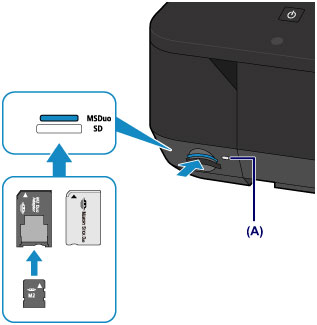
- SD Secure Digital memory card, SDHC memory card
- miniSD Card
 , miniSDHC Card
, miniSDHC Card
-
microSD Card
 , microSDHC Card
, microSDHC Card
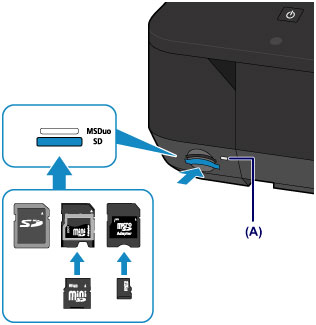
- Part of the memory card will protrude from the card slot, but do not force it into the slot any further. This can damage the machine or the memory card.
- Make sure that the memory card is correctly oriented before inserting it into the card slot. If you force the memory card into the card slot in the wrong orientation, the memory card or the machine can be damaged.
- Do not insert more than one memory card at a time.
Insert the following types of memory cards into the upper card slot:
Insert the following types of memory cards into the lower card slot:
 Important
Important

