Deleting Scanned Data on Memory Card
You can delete scanned data on the memory card using the operation panel.
-
Select
 Scan on the HOME screen.
Scan on the HOME screen.The screen for selecting to which you save the data is displayed.
 Note
Note-
If the Scan standby screen for forwarding the data to the USB-connected computer is displayed on the LCD, press the left Function button to display the screen for selecting to which you save the data.
-
-
Insert the memory card containing the data to delete into the card slot.
 Note
Note-
If you insert the memory card into the card slot before selecting Scan on the HOME screen, a screen other than Scan is displayed.
If both photo files and PDF files are saved on the memory card, the confirmation screen to select which file you print is displayed.
If you press the HOME button, the HOME screen is displayed.
-
-
Select
 Memory card, then press the OK button.
Memory card, then press the OK button. -
Select
 Delete scanned data, then press the OK button.
Delete scanned data, then press the OK button.The file list is displayed.
 Note
Note-
You can preview the file to delete or switch the file list between PDF and JPEG.
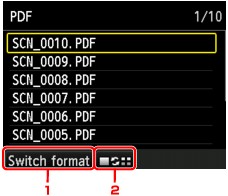
-
Switch format
By pressing the left Function button, you can switch the display between the PDF data list and the JPEG data list.
-
Change display
By pressing the center Function button, you can switch the display between the list and the preview.
When the format for PDF data is selected, only the first page of the PDF data is displayed on the LCD.
-
-
-
Use the

 button to select the file to delete, then press the OK button.
button to select the file to delete, then press the OK button. -
Use the

 button to select Yes on the confirmation screen, then press the OK button.
button to select Yes on the confirmation screen, then press the OK button.The machine starts deleting the file.


