

Remove stains from the inside of the machine. If the inside of the machine becomes dirty, printed paper may get dirty, so we recommend performing cleaning regularly.
You need to prepare: a sheet of A4 or Letter-sized plain paper*
* Be sure to use a new piece of paper.
Make sure that the power is turned on.
Clean the inside of the machine.
(1) Select  Setup on the HOME screen.
Setup on the HOME screen.
The setup menu screen will appear.
(2) Select  Maintenance, then press the OK button.
Maintenance, then press the OK button.
The Maintenance screen will appear.
(3) Select Bottom plate cleaning, then press the OK button.
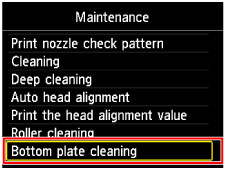
The confirmation screen will appear.
(4) Select Yes, then press the OK button.
(5) Follow the message to remove any paper from the front tray, then press the OK button.
(6) Fold a single sheet of A4 or Letter-sized plain paper in half widthwise, then unfold the paper.
(7) Fold one side of the opened paper in another half, aligning the edge with the center crease, unfold the paper, then press the OK button.
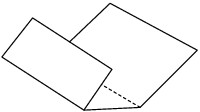
(8) Load only this sheet of paper in the front tray with the ridges of the creases facing up and the edge of the half with no crease facing away from you.

(9) Open the paper output tray gently, then press the OK button.
The paper cleans the inside of the machine as it feeds through the machine.
Check the folded parts of the ejected paper. If they are smudged with ink, perform Bottom Plate Cleaning again.
(10) When the completion message appears, press the OK button.
The screen will return to the Maintenance screen.
If the problem is not resolved after performing cleaning again, the protrusions inside the machine may be stained. Clean them according to instructions.
 Cleaning the Protrusions inside the Machine
Cleaning the Protrusions inside the Machine
 Note Note
|
Page top |