

You can load plain paper or photo paper.
 Important Important
|
 Note Note
For details on the Canon genuine paper, see Media Types You Can Use.
For the page size and paper weight you can use for this machine, see Media Types You Can Use. |
Prepare paper.
Align the edges of paper. If paper is curled, flatten it.
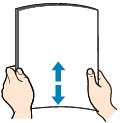
 Note Note
For details on how to flatten curled paper, see "Load the paper after correcting its curl." in Paper Is Smudged/Printed Surface Is Scratched.
|
Load paper.
(1) Open the front tray gently.

(2) Holding the right tab on the front tray, pull out the feeder until it stops.

(3) Use the right paper guide (A) to slide both paper guides all the way out.
(4) Load the paper in the center of the feeder WITH THE PRINT SIDE FACING DOWN.
Push the paper stack all the way to the back of the feeder.
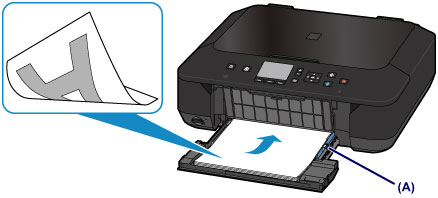
 Important Important
|
(5) Slide the right paper guide (A) to align the paper guides with both sides of the paper stack.
Do not slide the paper guides too hard against the paper. The paper may not be fed properly.
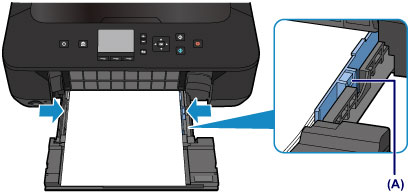
 Note Note
|
(6) Holding the right tab on the front tray, push the feeder back until the arrow ( ) on the front tray is aligned with the arrow (
) on the front tray is aligned with the arrow ( ) on the machine.
) on the machine.
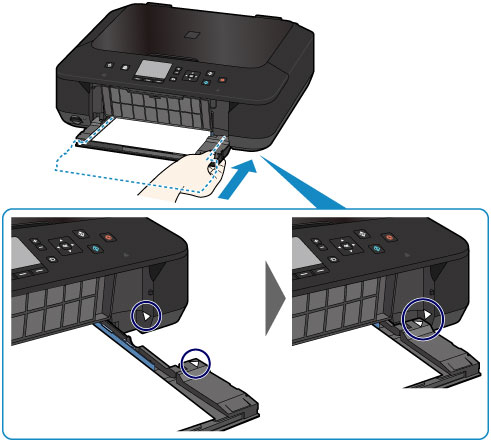
Open the paper output tray.
(1) Extend the paper support (F), then open the output tray extension (G).
(2) Open the paper output tray (H) gently, then extend the paper output support (I).
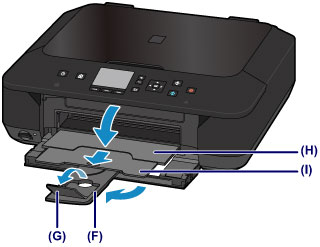
 Important Important
|
 Note NoteAfter loading paper
|
Page top |