

You can load plain paper or photo paper.
 Important Important
|
 Note Note
For details on the Canon genuine paper, see Media Types You Can Use.
For the page size and paper weight you can use for this machine, see Media Types You Can Use. |
Prepare paper.
Align the edges of paper. If paper is curled, flatten it.
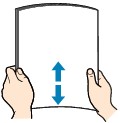
 Note Note
For details on how to flatten curled paper, see "Load the paper after correcting its curl." in Paper Is Smudged/Printed Surface Is Scratched. |
Load paper.
(1) Open the paper support.
(2) Pull out the paper output tray and the output tray extension.
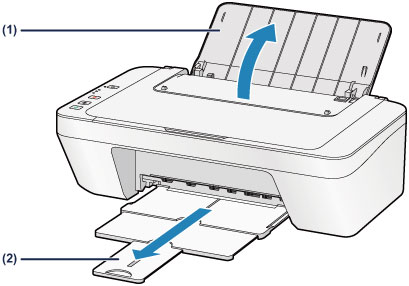
(3) Slide the paper guide (A) to the left, and load the paper against the far right of the rear tray WITH THE PRINT SIDE FACING YOU.
(4) Slide the paper guide (A) to align it with the paper stack.
Do not slide the paper guide too hard against the paper. The paper may not be fed properly.
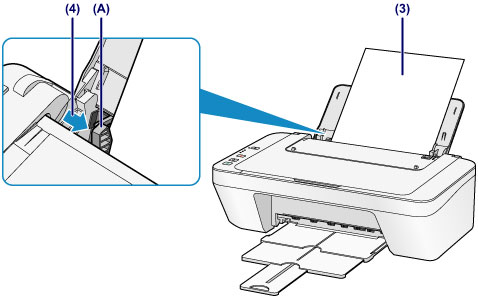
 Important Important
|
 Note Note
|
 Note Note
After loading paper
|
Page top |