Cleaning the Print Head Deeply
If print quality does not improve by the standard cleaning of the print head, clean the print head deeply. Cleaning the print head deeply consumes more ink than the standard cleaning of the print head, so clean the print head deeply only when necessary.
 Note
Note
-
You can also clean the print head deeply using the computer. When using the computer, select the ink group to clean, then start the deep cleaning.
- When cleaning the print head deeply using the operation panel, the print head of all ink colors are cleaned.
You need to prepare: a sheet of A4 or Letter-sized plain paper
-
Make sure that the power is turned on.
-
Load a sheet of A4 or Letter-sized plain paper in the cassette 1.
After inserting the cassette into the machine, the paper information registration screen is displayed on the touch screen. Select A4 or Letter for Page size and Plain paper for Type, then tap Register.
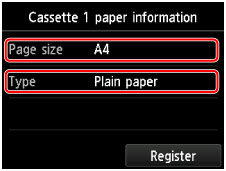
If a message is displayed on the screen, follow the directions in the message to complete registration.
 Important
Important- The cassette 2 is not available for the nozzle check pattern print procedure. Be sure to load paper in the cassette 1.
-
Extend the output tray extension, then open the paper output support.
-
Flick the HOME screen, then tap
 Setup.
Setup.The setup menu screen will appear.
-
Tap
 Maintenance.
Maintenance.The Maintenance screen will appear.
-
Tap Deep cleaning.
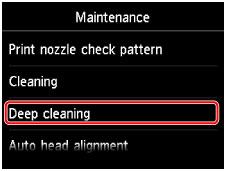
The confirmation screen will appear.
-
Tap Yes.
The machine starts cleaning the print head deeply.
Do not perform any other operations until the machine completes the deep cleaning of the print head. This takes about 2 to 3 minutes.
The pattern print confirmation screen will appear.
-
Tap Yes.
The nozzle check pattern will be printed.
-
When the completion message appears, tap OK.
If the problem is not resolved, turn off the power and clean the print head deeply again after 24 hours. Do not unplug the power cord when turning off the power.
If the problem is still not resolved, the print head may be damaged. Contact the service center.

