Printing the Nozzle Check Pattern
Print the nozzle check pattern to determine whether the ink ejects properly from the print head nozzle.
 Note
Note
-
When the ink has run out during printing the nozzle check pattern, the error message will appear on the touch screen.
You need to prepare: a sheet of A4 or Letter-sized plain paper
-
Make sure that the power is turned on.
-
Load a sheet of A4 or Letter-sized plain paper in the cassette 1.
After inserting the cassette into the machine, the paper information registration screen is displayed on the touch screen. Select A4 or Letter for Page size and Plain paper for Type, then tap Register.
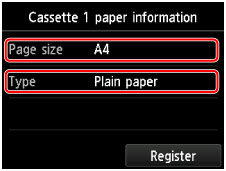
If a message is displayed on the screen, follow the directions in the message to complete registration.
 Important
Important- The cassette 2 is not available for the nozzle check pattern print procedure. Be sure to load paper in the cassette 1.
-
Extend the output tray extension, then open the paper output support.
-
Flick the HOME screen, then tap
 Setup.
Setup.The setup menu screen will appear.
-
Tap
 Maintenance.
Maintenance.The Maintenance screen will appear.
-
Tap Print nozzle check pattern.
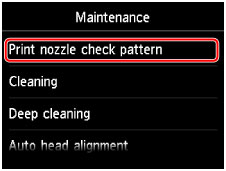
The confirmation screen will appear.
-
Tap Yes.
The nozzle check pattern will be printed and two pattern confirmation screens will appear on the touch screen.

