Aligning the Print Head Manually
If printed ruled lines are misaligned or print results are still not satisfactory after adjusting the print head position automatically, adjust the print head position manually.
 Note
Note
- For details on adjusting the print head position automatically, see Aligning the Print Head.
You need to prepare: two sheets of A4 or Letter-sized plain paper
-
Make sure that the power is turned on.
-
Load two sheets of A4 or Letter-sized plain paper in the cassette 1.
After inserting the cassette into the machine, the paper information registration screen is displayed on the touch screen. Select A4 or Letter for Page size and Plain paper for Type, then tap Register.
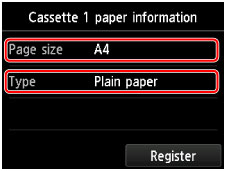
If a message is displayed on the screen, follow the directions in the message to complete registration.
 Important
Important- The cassette 2 is not available for the manual print head alignment procedure. Be sure to load paper in the cassette 1.
-
Extend the output tray extension, then open the paper output support.
-
Flick the HOME screen, then tap
 Setup.
Setup.The setup menu screen will appear.
-
Tap
 Maintenance.
Maintenance.The Maintenance screen will appear.
-
Tap Manual head alignment.
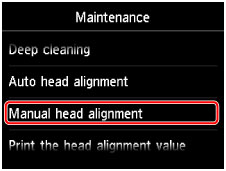
The confirmation screen will appear.
 Note
Note- To print and check the current head position adjustment values, select Print the head alignment value.
-
Tap Yes.
The print head alignment pattern is printed.
-
When the message "Did the patterns print correctly?" appears, confirm that the pattern is printed correctly, tap Yes.
-
Confirm the message, then tap Next.
The input screen for the head position adjustment values will appear.
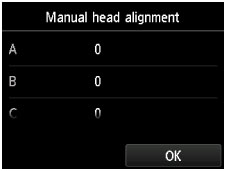
-
Look at the first pattern, tap A to check the printed patterns, then tap the number of the pattern in column A that has the least noticeable vertical streaks.
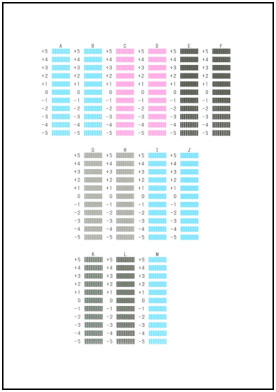
 Note
Note-
If it is difficult to pick the best pattern, pick the setting that produces the least noticeable vertical streaks.

A: Unnoticeable vertical streaks
B: Noticeable vertical streaks
-
-
Repeat the same procedure until you finish inputting the pattern number for columns B to M, then tap OK.
-
Confirm the message, then tap OK.
The second pattern is printed.
-
Look at the second pattern, tap N to check the printed patterns, then tap the number of the pattern in column N that has the least noticeable horizontal streaks.
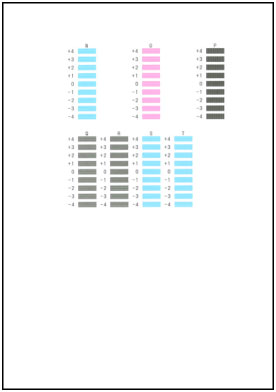
 Note
Note
-
If it is difficult to pick the best pattern, pick the setting that produces the least noticeable horizontal streaks.

C: Unnoticeable horizontal streaks
D: Noticeable horizontal streaks
-
Repeat the same procedure until you finish inputting the pattern number for columns O to T, then tap OK.
For column P, pick the least noticeable vertical streaks.
-
Confirm the message, then tap OK.

