Setting Items for Sending Faxes
If you select FAX TX settings after pressing the Menu button on the Fax standby screen, you can specify the settings of the scan contrast and the scan resolution.
Adjust the scan contrast and resolution following the procedure below.
-
Press the Menu button on the Fax standby screen.
The FAX menu screen is displayed.
-
Use the

 button to select FAX TX settings, then press the OK button.
button to select FAX TX settings, then press the OK button. -
Use the

 button to select Scan contrast, then press the OK button.
button to select Scan contrast, then press the OK button.The Scan contrast screen is displayed.
-
Use the

 button to select the scan contrast, then press the OK button.
button to select the scan contrast, then press the OK button.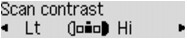
The
 button decreases the scan contrast, and the
button decreases the scan contrast, and the  button increases the scan contrast.
button increases the scan contrast.By pressing the OK button, the LCD returns to the FAX TX settings screen.
-
Use the

 button to select Scan resolution, then press the OK button.
button to select Scan resolution, then press the OK button.The Scan resolution screen is displayed.
-
Use the

 button to select the scan resolution.
button to select the scan resolution.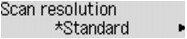
The following settings are selectable on Scan resolution.
- Standard
-
Suitable for text-only documents.
- Fine
-
Suitable for fine-print documents.
- Extra fine
-
Suitable for detailed illustration or fine-print quality documents.
-
If the recipient's fax machine is not compatible with Extra fine (300 x 300 dpi), the fax will be sent in the Standard or Fine resolution.
- Photo
-
Suitable for photographs.
 Note
Note-
The * (asterisk) on the LCD indicates the current setting.
-
When sending a color fax, documents are always scanned in the same resolution (200 x 200 dpi). The image quality (compression rate) is determined by which scan resolution is selected, except that Extra fine and Photo provide the same image quality.
-
Press the OK button.
The LCD returns to the Fax standby screen.

