Printing a Document in Machine's Memory
You can print a specified document in the machine's memory or print all the received documents in its memory at a time.
When printing a specified document, you specify it by its transaction number. If you do not know the transaction number for your target document, print the list of documents (MEMORY LIST) first.
-
Press the FAX button.
The Fax standby screen is displayed.
-
Press the Menu button.
The FAX menu screen is displayed.
-
Use the

 button to select Memory reference, then press the OK button.
button to select Memory reference, then press the OK button. Note
Note-
If no document is stored in the machine's memory, No documents in memory is displayed on the LCD.
-
-
Use the

 button to select a print menu, then press the OK button.
button to select a print menu, then press the OK button.You can select the following print menus.
-
Print memory list
You can print a list of the documents in the machine's memory (MEMORY LIST).
MEMORY LIST shows the transaction number of the unsent or unprinted fax (TX/RX NO.), transaction mode, recipient's number, and the date and time of the transaction.
A transaction number from "0001" to "4999" on MEMORY LIST indicates a document being sent. A transaction number from "5001" to "9999" on MEMORY LIST indicates a document being received.
-
Print specified doc.
You can specify the document and print it.
If you select this menu, the document selection screen is displayed.
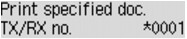
 Note
Note-
A transaction number from "0001" to "4999" indicates a document being sent. A transaction number from "5001" to "9999" indicates a document being received.
-
Each mark before the transaction number indicates the following:
No mark: Indicates a black and white document.
 : Indicates a color document.
: Indicates a color document. : Indicates the document during transmission.
: Indicates the document during transmission. : Indicates the document sent with sequential broadcasting.
: Indicates the document sent with sequential broadcasting. -
By pressing the
 button or the Tone button, the transaction number displayed on the LCD is switched to transaction time or fax/telephone number.
button or the Tone button, the transaction number displayed on the LCD is switched to transaction time or fax/telephone number.
Specify the document and print it following the procedure below.
-
Use the

 button to select the transaction number (TX/RX no.) of the document you want to print, then press the OK button.
button to select the transaction number (TX/RX no.) of the document you want to print, then press the OK button. -
Use the

 button to select whether to print only the first page of the document, then press the OK button.
button to select whether to print only the first page of the document, then press the OK button.-
If you select Yes:
Only the first page of the document will be printed.
The document is still stored in the machine's memory.
-
If you select No:
All pages of the document will be printed.
The screen to confirm whether to delete the printed document in the machine's memory is displayed.
If you select Yes using the

 button and press the OK button, the printed document in the machine's memory is deleted.
button and press the OK button, the printed document in the machine's memory is deleted.
 Note
Note-
If there is not the specified document in the machine's memory, No document is displayed, and the machine returns to the previous screen.
-
To return to the Fax standby screen, press the Stop button.
-
-
-
Print all RX docs
If you select this menu, the confirmation screen is displayed.
You can print all the received documents in the machine's memory.
If you select Yes using the

 button and press the OK button, all the documents in the machine's memory will be printed.
button and press the OK button, all the documents in the machine's memory will be printed.Each time a document is printed, the screen to confirm whether to delete the printed document in the machine's memory is displayed.
If you select Yes using the

 button and press the OK button, the printed document in the machine's memory is deleted.
button and press the OK button, the printed document in the machine's memory is deleted.
-

