使用Google Cloud Print進行列印的準備工作
要使用Google Cloud Print進行列印,需要預先獲取Google帳戶並使用Google Cloud Print註冊印表機。
如果您已有Google帳戶,請註冊印表機。
獲取Google帳戶
首先,獲取Google帳戶以使用Google Cloud Print註冊印表機。
使用電腦或行動裝置的網頁瀏覽器存取Google Cloud Print,然後註冊所需資訊。
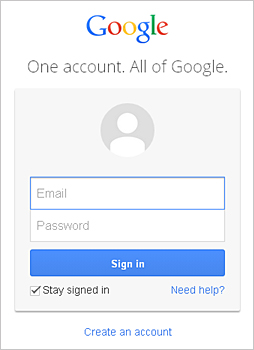
* 以上螢幕可能變更,恕不提前通知。
使用Google Cloud Print註冊印表機
使用Google Cloud Print註冊印表機。
在註冊過程中需要使用電腦或行動裝置的網頁瀏覽器進行驗證。
 重要事項
重要事項
- 要註冊印表機以及使用Google Cloud Print進行列印,需要將印表機進行LAN連接和網際網路連接。 網際網路連接會收取費用。
- 如果印表機所有者變更,從Google Cloud Print刪除印表機。
-
確保印表機已開啟
-
選擇Google Cloud Print設定(Google Cloud Print setup) -> 註冊Google Cloud Print(Register with Google Cloud Print)
 注釋
注釋- 如果您已使用Google Cloud Print註冊印表機,會顯示重新註冊印表機的確認訊息。
-
顯示註冊印表機的確認螢幕時,選擇是(Yes)
-
在Google Cloud Print的列印設定中,選擇顯示語言,然後選擇驗證(Authentication)。
-
當出現註冊完成訊息時,選擇OK。
從Google Cloud Print刪除印表機
如果印表機所有者變更或要重新註冊印表機,按照以下步驟從Google Cloud Print刪除印表機。
-
確保印表機已開啟
-
選擇Google Cloud Print設定(Google Cloud Print setup) -> 從Google Cloud Print刪除(Delete from Google Cloud Print)。
-
顯示刪除印表機的確認螢幕時,選擇是(Yes)。



