Front View
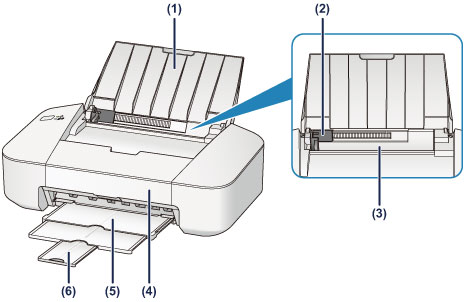
- (1) paper support
- Open to load paper in the rear tray.
- (2) paper guide
- Align with the left side of the paper stack.
- (3) rear tray
-
Load paper here. Two or more sheets of the same size and type of paper can be loaded at the same time, and fed automatically one sheet at a time.
- (4) cover
- Open to replace the FINE cartridge or remove jammed paper inside the printer.
- (5) paper output tray
- Printed paper is ejected. Pull out it before printing.
- (6) output tray extension
- Extend to support ejected paper. Extend it when printing.
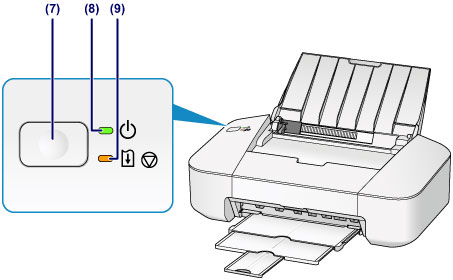
- * All lamps are shown lit in the above figure for explanatory purposes.
- (7) ON/RESUME button
- Press to turn the power on or off. You can cancel a print job in progress. You can also press this button to release from printer error status or to select a maintenance function.
- (8) POWER lamp
- This lamp lights green after flashing when the power is turned on.
 Note
Note-
You can check the status of the printer by the POWER and Alarm lamps.
- POWER lamp is off: The power is off.
- POWER lamp lights green: The printer is ready to print.
- POWER lamp flashes green: The printer is getting ready to print, or printing is in progress.
- Alarm lamp flashes orange: An error has occurred and the printer is not ready to print.
- POWER lamp flashes green and Alarm lamp flashes orange alternately: An error that requires contacting the service center may have occurred.
-
- (9) Alarm lamp
- This lamp lights or flashes orange when an error occurs.

