Setting Items for Copying
You can change the copy settings such as the page size, media type, and intensity.
Press the Menu button, use the 
 button to select a setting item, then press the OK button.
button to select a setting item, then press the OK button.
Use the 
 button to adjust each setting item, then press the OK button. The next setting item is displayed.
button to adjust each setting item, then press the OK button. The next setting item is displayed.
The LCD returns to the Copy standby screen when all the settings are complete.
 Note
Note
-
The * (asterisk) on the LCD indicates the current setting.
-
Some settings cannot be specified in combination with the setting of other setting items or the copy menu.
-
The settings of the page size, media type, etc. are retained even if the machine is turned off.
-
Enlarge/Reduce
Select the reduction/enlargement method.
Ex:
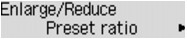
 Note
Note-
This setting item is displayed under the following conditions.
-
When standard copying is selected
-
When 2-sided copy or Borderless copy is selected for Special copy
-
-
-
Copy intensity
Change the intensity.
Ex:
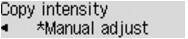
 Note
Note-
If you select Auto adjust, load the original on the platen glass.
-
If you select Manual adjust, use the
 button to decrease the intensity or the
button to decrease the intensity or the  button to increase it.
button to increase it.
-
-
Page size
Select the page size of the loaded paper.
Ex:
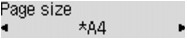
-
Media type
Select the media type of the loaded paper.
Ex:
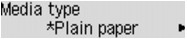
-
Image quality
Select the image quality according to the original.
Ex:
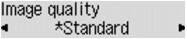
 Note
Note-
If you use Draft with the media type set to Plain paper and the quality is not as good as expected, select Standard or High and try copying again.
-
Select High to copy in grayscale. Grayscale renders tones in a range of grays instead of black or white.
-
-
4-on-1 layout
Select the layout when copying four original pages onto a single sheet of paper by reducing each image. Four different layouts are available.
Ex:
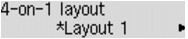
 Note
Note-
This setting item is displayed only when 4-on-1 copy is selected for Special copy.
-
-
Collate
Select whether to obtain sorted printouts when making multiple copies of a multi-paged original.
Ex:
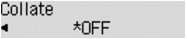
 Note
Note-
This setting item is displayed under the following conditions.
-
When standard copying is selected
-
When 2-sided copy is selected for Special copy
-
-
-
2-sided
Select whether to copy two original pages onto the both sides of a single sheet of paper.
Ex:
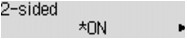
 Note
Note-
This setting item is displayed under the following conditions.
-
When 2-sided copy is selected for Special copy
-
When ON is selected for Copy on ECO (2-sided)
-
-
-
Stapling side
Select the stapling side.
Ex:
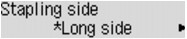
 Note
Note-
This setting item is displayed under the following conditions.
-
When 2-sided copy is selected for Special copy
-
When ON is selected for Copy on ECO (2-sided)
-
-


