Checking the Ink Status with the LCD on the Machine
 Note
Note
- The ink level detector is mounted on the machine to detect the remaining ink level. The machine considers as ink is full when a new FINE cartridge is installed, and then starts to detect a remaining ink level. If you install a used FINE cartridge, the indicated ink level of it may not be correct. In such case, refer to the ink level information only as a guide.
-
When remaining ink cautions or errors occur, the message will appear on the LCD to inform you of the error. Take appropriate action according to the message.
-
Make sure that the power is turned on, then press the Setup button.
The Setup menu screen will appear.
-
Use the
 or
or  button to select Ink information, then press the OK button.
button to select Ink information, then press the OK button. -
Use the
 or
or  button to select Remaining ink, then press the OK button.
button to select Remaining ink, then press the OK button.Remaining ink is shown in the area (A).
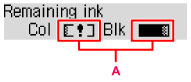
Example:

The ink is running low. Prepare a new ink cartridge.
 Note
Note- To print the model number of the FINE cartridge, select Ink information from Setup menu, then select Print ink number.
- You can also check the ink status on the LCD when you press the COPY or FAX button. The current remaining ink level will be displayed on the LCD for a few seconds.
-
You can also check the ink status on the computer screen.

