Loading Envelopes
You can load Envelope DL and Envelope Com 10.
The address is automatically rotated and printed according to the envelope's direction by specifying with the printer driver properly.
 Important
Important
- Printing of envelopes from the operation panel is not supported.
-
Do not use the following envelopes. They could jam in the machine or cause the machine to malfunction.
- Envelopes with an embossed or treated surface
- Envelopes with a double flap
- Envelopes whose gummed flaps are already moistened and adhesive
-
Prepare envelopes.
-
Press down on all four corners and edges of the envelopes to flatten them.
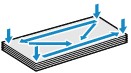
-
If the envelopes are curled, hold the opposite corners and gently twist them in the opposite direction.
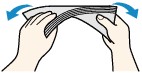
- If the corner of the envelope flap is folded, flatten it.
-
Use a pen to press the leading edge in the inserting direction flat and sharpen the crease.
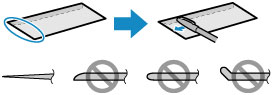
The figures above show a side view of the leading edge of the envelope.
 Important
Important- The envelopes may jam in the machine if they are not flat or the edges are not aligned. Make sure that no curl or puff exceeds 0.1 inch (3 mm).
-
-
Load envelopes.
-
Open the front cover gently, and extend the paper support.

-
Use the right paper guide (A) to slide both paper guides all the way out.
-
Load the envelopes in the center of the front tray WITH THE ADDRESS SIDE FACING DOWN.
The folded flap of the envelope will be faced up on the left side.
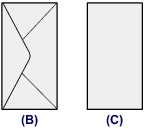
- (B) Rear side
- (C) Address side
Push the envelopes all the way to the back of the front tray.
Up to 5 envelopes can be loaded at once.
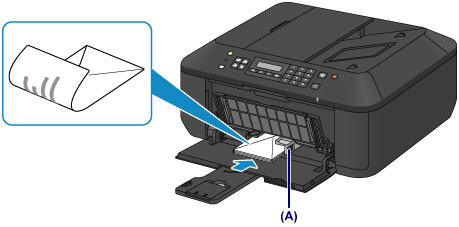
-
Slide the right paper guide (A) to align the paper guides with both sides of the envelopes.
Do not slide the paper guides too hard against the envelopes. The envelopes may not be fed properly.
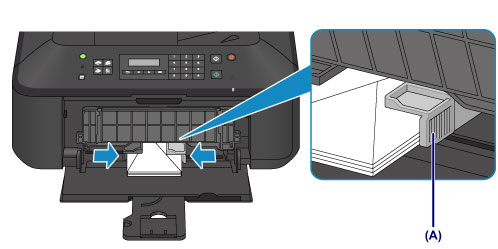
 Note
Note- Do not overload envelopes by stacking until the top of the stack touches the paper guides.
-
Open the output tray extension.

-
-
Open the paper output tray.
-
Open the paper output tray gently, and extend the paper output support.

 Important
Important- Be sure to open the paper output tray when printing. If not open, the machine cannot start printing.
-
 Note
Note
- After loading envelopes, select the size and type of the loaded envelopes on the print settings screen of the printer driver.

