

Print the nozzle check pattern to determine whether the ink ejects properly from the print head nozzle.
 Note Note
|
You need to prepare: a sheet of A4 or Letter-sized plain paper
Make sure that the power is turned on.
Make sure that one or more sheets of A4 or Letter-sized plain paper are loaded in the cassette (lower).
Open the paper output tray.
(1) Holding both sides of the paper output tray, gently open it.
The output tray extension will open automatically when the paper output tray is opened.
(2) Extend the paper output support.
 Important Important
|
Print the nozzle check pattern.
(1) Flick the HOME screen, then tap  Setup.
Setup.
The setup menu screen will appear.
(2) Tap  Maintenance.
Maintenance.
The Maintenance screen will appear.
(3) Tap Print nozzle check pattern.
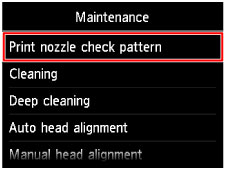
The confirmation screen will appear.
(4) Tap Yes.
The nozzle check pattern will be printed and two pattern confirmation screens will appear on the touch screen.
Examine the nozzle check pattern.
Page top |