Making Copies
Load the original on the platen glass to copy.
-
Load the original on the platen glass.
 Note
Note-
You can switch the size of paper loaded in the rear tray between A4 and Letter.
-
-
Press the Color button for color copying, or the Black button for black & white copying.
The machine starts copying.
Remove the original on the platen glass after copying is complete.
To make multiple copies
Press the Color button or the Black button repeatedly according to the number of copies you want.
Press the same button (Color button or Black button) as the one which you previously pressed.
 Important
Important
-
Do not open the document cover or remove the original from the platen glass until scanning is completed.
While the machine is scanning the original, the ON lamp keeps flashing.
-
If the original covers the whole page, area (B) in the figure below cannot be printed.
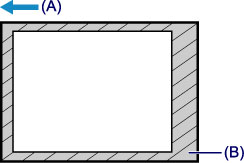
(A) The direction in which the paper is ejected
(B) Unprintable area
For details on the printable area:
-
For A4 sized paper:
-
For Letter-sized paper:
-
 Note
Note
-
To cancel copying, press the Stop button.
-
To set the print quality to "Draft" (speed priority)
You can set the print quality to "Draft" (speed priority) following the procedure below.
-
Press and hold down the Color or Black button for 2 or more seconds in step 4.
The ON lamp flashes once.
-
Release the button.
The machine starts copying.
When the print quality is set to "Draft", print speed is given priority over quality. To give priority to quality, press the Color or Black button for less than 2 seconds to copy in the print quality "Standard".
-



