Front View
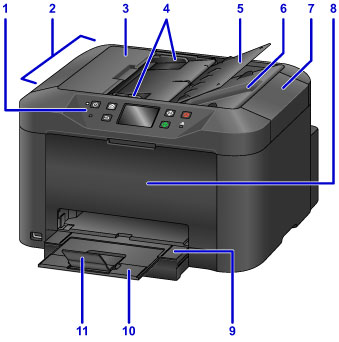
- (1) operation panel
-
Use to change the settings of the machine or to operate it.
- (2) ADF (Auto Document Feeder)
-
Load a document here. The documents loaded in the document tray are scanned automatically one sheet at a time.
- (3) document feeder cover
- Open when clearing jammed documents.
- (4) document guides
- Adjust these guides to match the width of document in the ADF.
- (5) document tray
- Open to load a document in the ADF. You can load two or more sheets of document of the same size and thickness. Load the document with the side you want to scan facing up.
- (6) document output slot
- Documents scanned from the ADF are delivered here.
- (7) document cover
- Open to load an original on the platen glass.
- (8) front cover
- Open to replace an ink tank or remove jammed paper inside the machine.
- (9) paper output tray
- Pull out to support printed paper. It will then cover the cassette. Pull out for normal use.
- (10) output tray extension
- Extend to support ejected paper.
- (11) paper output support
- Open to support ejected paper.

- (12) USB flash drive port
-
Insert a USB flash drive to this port.
 Warning
Warning- Do not connect any equipment other than the USB flash drives to the USB flash drive port of the machine. This may cause fire, electric shock, or damage to the machine.
 Important
Important- Do not touch the metal casing.
- Do not use the USB cable longer than 10 feet (3 meters) to connect to the machine since it may affect the operation of other peripheral devices.
- (13) cassette
-
Load paper here. Two or more sheets of the same size and type of paper can be loaded at the same time, and fed automatically one sheet at a time.
- (14) platen glass
- Load an original here.

