Aligning the Print Head Manually
If printed ruled lines are misaligned or print results are still not satisfactory after adjusting the print head position automatically, adjust the print head position manually.
 Note
Note
- For details on adjusting the print head position automatically, see Aligning the Print Head.
You need to prepare: two sheets of A4 or Letter-sized plain paper
-
Make sure that the power is turned on.
-
Load two sheets of A4 or Letter-sized plain paper in the cassette.
After inserting the cassette into the machine, the paper information registration screen is displayed on the LCD. Select A4 or Letter for Page size and Plain paper for Type, then press the OK button.
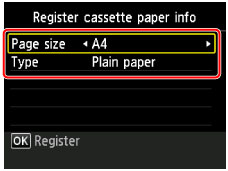
If a message is displayed on the screen, follow the directions in the message to complete registration.
-
Extend the output tray extension, then open the paper output support.
-
Select
 Setup on the HOME screen, then press the OK button.
Setup on the HOME screen, then press the OK button.The setup menu screen will appear.
-
Select
 Maintenance, then press the OK button.
Maintenance, then press the OK button.The Maintenance screen will appear.
-
Select Manual head alignment, then press the OK button.
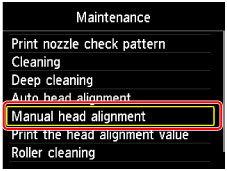
The confirmation screen will appear.
 Note
Note- To print and check the current head position adjustment values, select Print the head alignment value.
-
Select Yes, then press the OK button.
The print head alignment pattern is printed.
-
When the message "Did the patterns print correctly?" appears, confirm that the pattern is printed correctly, select Yes, then press the OK button.
The input screen for the head position adjustment values will appear.
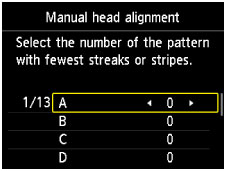
-
Look at the first pattern, then use the
 or
or  button to select the number of the pattern in column A that has the least noticeable vertical streaks.
button to select the number of the pattern in column A that has the least noticeable vertical streaks.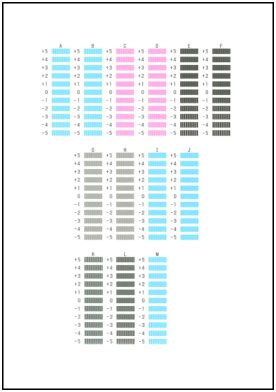
 Note
Note-
If it is difficult to pick the best pattern, pick the setting that produces the least noticeable vertical streaks.

A: Unnoticeable vertical streaks
B: Noticeable vertical streaks
-
-
Repeat the same procedure until you finish inputting the pattern number for columns B to M, then press the OK button.
-
Confirm the message, then press the OK button.
The second pattern is printed.
-
Look at the second pattern, then use the
 or
or  button to select the number of the pattern in column N that has the least noticeable horizontal streaks.
button to select the number of the pattern in column N that has the least noticeable horizontal streaks.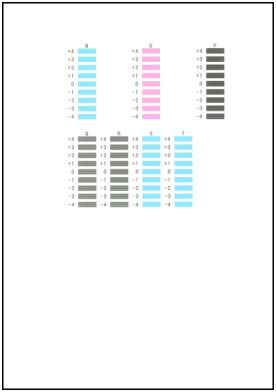
 Note
Note
-
If it is difficult to pick the best pattern, pick the setting that produces the least noticeable horizontal streaks.

C: Unnoticeable horizontal streaks
D: Noticeable horizontal streaks
-
Repeat the same procedure until you finish inputting the pattern number for columns O to T, then press the OK button.
For column P, pick the least noticeable vertical streaks.
-
Confirm the message, then press the OK button.

