 Colors Are Uneven or Streaked
Colors Are Uneven or Streaked
 Colors Are Uneven
Colors Are Uneven


 Colors Are Streaked
Colors Are Streaked
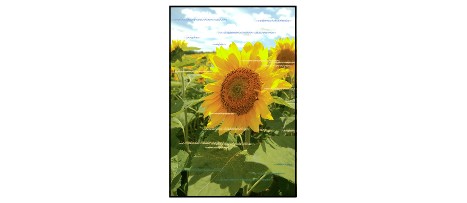

-
Check1 Did you confirm the paper and print quality settings?
-
Check2 Print the Nozzle Check Pattern and perform any necessary maintenance operations such as Print Head Cleaning.
Print the Nozzle Check Pattern to determine whether the ink ejects properly from the print head nozzles.
Refer to When Printing Becomes Faint or Colors Are Incorrect for the Nozzle Check Pattern printing, Print Head Cleaning, and Print Head Deep Cleaning.
-
If the Nozzle Check Pattern is not printed correctly:
Check to see if a particular color's ink tank is not empty.
If the Nozzle Check Pattern is not printed correctly though ink is sufficient, perform the Print Head Cleaning and try printing the Nozzle Check Pattern again.
-
If the problem is not resolved after performing the Print Head Cleaning twice:
Perform the Print Head Deep Cleaning.
If the problem is not resolved after performing the Print Head Deep Cleaning, turn off the printer and perform another Print Head Deep Cleaning after 24 hours.
-
If the problem is not resolved after performing the Print Head Deep Cleaning twice:
If Print Head Deep Cleaning does not resolve the problem, the print head may be damaged. Contact the service center.
-
-
Check3 Perform Print Head Alignment.
 Note
Note-
If the problem is not resolved after performing the Print Head Alignment, perform Print Head Alignment manually referring to Aligning the Print Head Position from Your Computer.
-
-
Check4 Is automatic ink quality maintenance enabled?
If automatic ink quality maintenance is disabled, ink in one or more ink tanks may separate, resulting in uneven density. Enable automatic ink quality maintenance by using the printer driver.
-
Make sure that the printer is turned on.
-
Open the Canon IJ Printer Utility.
-
Select Custom Settings in the pop-up menu.
-
Select the Execute ink quality maintenance automatically check box, then click Apply.
-
Confirm the message and click OK.
 Important
Important-
Enabling automatic ink quality maintenance is recommended. Failure to perform the ink quality maintenance about once a week may affect print quality.
-
If automatic ink quality maintenance has been disabled, perform the ink quality maintenance manually about once a week.
-


