

You can load A3+, A3, B4, A4, Letter, Legal, 11" x 17" (279.4 x 431.8 mm), 8" x 10" (20 x 25 cm), 10" x 12" (25 x 30 cm), and 14" x 17" (36 x 43 cm) sizes of paper in the manual feed tray.
 Note Note
For details on the Canon genuine paper, see Media Types You Can Use.
|
Prepare paper.
If paper is curled, flatten it.
 Note Note
For details on how to flatten curled paper, see "Load the paper after correcting its curl." in Paper Is Smudged/Printed Surface Is Scratched.
|
Load paper.
(1) Open the paper support of the manual feed tray, and pull it out.
(2) Open the paper output tray gently.
 Important Important
|
(3) Pull out the output tray extension.
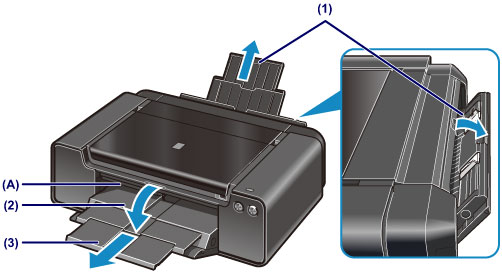
(4) Slide the paper guides (B) to open them, and load ONLY ONE SHEET OF PAPER in the center of the manual feed tray WITH THE PRINT SIDE FACING YOU.
(5) Slide the paper guides (B) to align them with both sides of the paper.
Do not slide the paper guides too hard against the paper. The paper may not be fed properly.
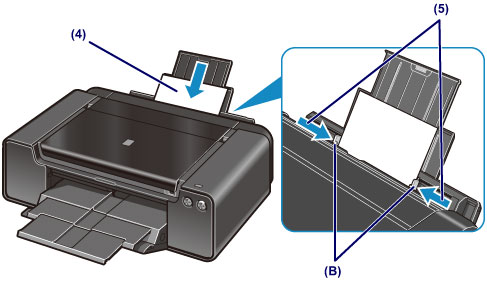
 Important Important
|
(6) Check if the paper is set properly in the manual feed tray.
Make sure that the paper is set firmly against the bottom of the manual feed tray and against the paper guides by slightly jiggling the paper up and down.
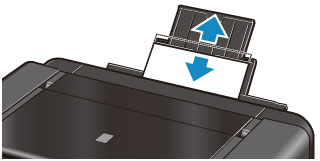
 Note NoteAfter loading paper
To print continuously
|
Page top |