

You can attach scanned data to an e-mail using the operation panel of the machine.
Before attaching scanned data to an e-mail, confirm the following:
ScanGear (scanner driver) is installed.
If ScanGear (scanner driver) is not yet installed, insert the Setup CD-ROM into the computer's disc drive, then install ScanGear (scanner driver).
The machine is connected to a computer correctly.
Make sure that the machine is connected to the computer correctly.
Do not plug in or unplug the USB or LAN cable while the machine is in operation, or when the computer is in the sleep or standby mode.
If you perform scanning via a network connection, make sure that all the required settings have been specified.
The mail software and the file name are specified in Canon IJ Scan Utility.
You can specify the destination and the file name in Canon IJ Scan Utility. For details on settings of Canon IJ Scan Utility:
Make sure that the machine is turned on.
Press the SCAN button.
The screen for selecting to which you save the data is displayed.

 Note
NoteIf the Scan standby screen for forwarding the data to the USB-connected computer is displayed on the LCD, press the left Function button to display the screen for selecting to which you save the data.
Select  Attach to E-mail, then press the OK button.
Attach to E-mail, then press the OK button.
Use the 
 button to select the computer to forward the scanned data, then press the OK button.
button to select the computer to forward the scanned data, then press the OK button.
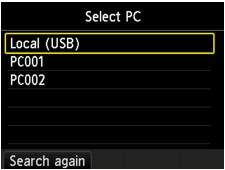
Select Local (USB) for a USB-connected computer, or select the computer to forward the scanned data for a network-connected computer.
The Scan standby screen is displayed.
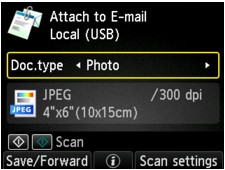
Use the 
 button to select the document type.
button to select the document type.
Scans the original on the platen glass or in the ADF as a document data applying the settings specified in Scan settings.
Scans the original on the platen glass as a photo data applying the settings specified in Scan settings.
Press the right Function button to specify the settings as necessary.
Load the original document on the platen glass or in the ADF.
 Note
NoteYou can confirm the procedure to load the original by pressing the center Function button.
Press the Color button for color scanning, or the Black button for black & white scanning.
 Note
NoteIf the original is not loaded properly, a message is displayed on the LCD. Load the original on the platen glass or in the ADF according to the scan settings.
If you load the original in the ADF:
The machine starts scanning and scanned data is forwarded to the computer and attached to an e-mail.
If you load the original on the platen glass:
When you select JPEG for Format on the scan setting screen, the machine starts scanning and scanned data is forwarded to the computer and attached to an e-mail.
When you select PDF or Compact PDF for Format on the scan setting screen, the confirmation screen asking you if you continue scanning is displayed after scanning is complete.
If you continue scanning, load the original on the platen glass and start scanning.
If you do not continue scanning, press the left Function button. The scanned data is forwarded to the computer and attached to an e-mail.
Scanned data is forwarded to the computer and attached to an e-mail according to the settings specified in Canon IJ Scan Utility.
For the settings or how to send an e-mail, refer to the mail software's instruction manual.
Remove the original on the platen glass or from the document output slot after scanning is complete.
Page top |