

Check 1: Is the document loaded correctly?
Remove the document, then reload it on the platen glass or in the ADF.
Check 2: Is the platen glass and/or the inner side of the document cover and/or the glass of ADF dirty?
Clean the platen glass and/or the inner side of the document cover and/or the glass of ADF, then reload the document.
 Cleaning the Platen Glass and Document Cover
Cleaning the Platen Glass and Document Cover
 Note
NoteIf the glass of ADF is dirty, black streaks appear on the paper as shown below.
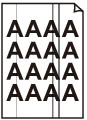
Check 3: Is the image quality setting or the scan contrast setting suitable for the document?
On the LCD, select an image quality setting and a scan contrast setting that are suitable for the document.
Check 4: Is the original document loaded with the wrong side facing upwards or downwards?
When loading a document on the platen glass, the side to be scanned should be face down.
When loading a document in the ADF, the side to be scanned should be face up.
Check 5: Are you scanning thick or curled documents?
Thick or curled documents may not be sent as good quality faxes, because of a shadow or distortion caused when such documents are scanned.
When loading a document on the platen glass, press on the document cover with your hand when scanning.
Page top |