

You can load documents to copy, fax, or scan in the ADF (Auto Document Feeder).
 Note Note
|
Make sure that any original has been removed from the platen glass.
Load a document in the ADF.
(1) Open the document tray.

(2) Insert the document in the document tray until you hear a beep sound.
Load the document WITH THE SIDE TO SCAN FACING UP in the document tray.
 Note Note
|
(3) Adjust the document guides to match the width of the document.
Do not slide the document guides too hard against the document. The document may not be fed properly.
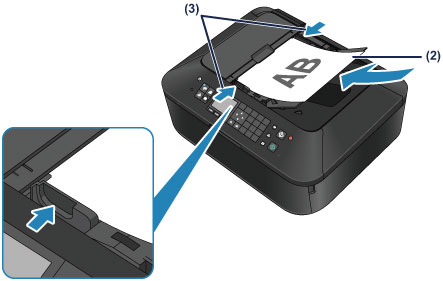
 Note Note
|
Page top |